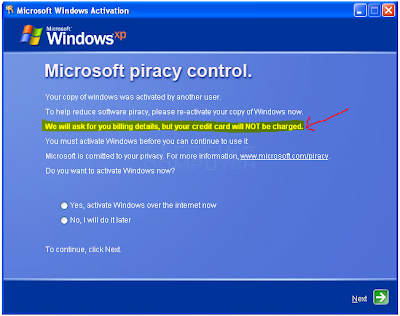(Works with Windows Vista and Windows 7)
If you have problems with one or more of your Windows desktop icons not displaying correctly or showing the wrong icons for your programs, you might want to rebuild your icon cache. Here's how you do it.
1. Open Windows Explorer, and configure your Folder Options > Views to show Hidden/System Files.
2. Go to C:\\Users\\Owner\\AppData\\Local folder and delete the hidden IconCache.db file.
3. Reboot your computer.
These actions will purge and rebuild the icon cache, and hopefully fix any of the icon problems you were experiencing.
Showing posts with label Vista. Show all posts
Showing posts with label Vista. Show all posts
Sunday, December 5, 2010
Sunday, November 28, 2010
Block Ad's on FaceBook
So you are using Chrome in Facebook or just Browsing the internet and you do not want to see all the ADS ! well get this Extention and All the ads in FB are blocked, I have not seen one ad in a long time. There is also one for Firefox.
And yes FREE !!
Click HERE for Chrome Users
Click HERE for Firefox users.
Click HERE for Internet Explorer
And yes FREE !!
Click HERE for Chrome Users
Click HERE for Firefox users.
Click HERE for Internet Explorer
Wednesday, September 22, 2010
how to make an ICS (Internet Connection Sharing) without a router.
Using ICS (Internet Connection Sharing)
In this articleHow does ICS work?
Enabling ICS
Configure TCP/IP
ICS and VPN connections
ICS and ad hoc networks
If you want to share one Internet connection among several computers, you have two options:
Use Internet Connection Sharing (ICS).
Use a router.
How does ICS work?
First, you'll need one computer, called the host computer, that's connected to the Internet and that has a separate connection to the other computers on your network. You'll enable ICS on the Internet connection. The other computers on your network then connect to the host computer, and from there to the Internet through the host computer's shared Internet connection.
A network using Internet Connection Sharing (ICS)
Enabling ICS
To enable ICS, on your host computer:
Click to open Network Connections.
Right-click the connection that you want to share, and then click Properties. If you're prompted for an administrator password or confirmation, type the password or provide confirmation.
Click the Sharing tab, and then select the Allow other network users to connect through this computer’s Internet connection check box.
Notes
The Sharing tab won't be available if you have only one network connection.
You can choose whether to select the Allow other network users to control or disable the shared Internet connection check box.
Optionally, to allow other network users to use services running on your network, click Settings, and then select the services you want to allow.
When you enable ICS, your local area network (LAN) connection gets a new static IP address and configuration, so you'll need to reestablish any TCP/IP connections between your host computer and the other network computers.
To test your network and Internet connection, see if you can share files between computers and make sure each computer can reach a website.
Configure TCP/IP
To use ICS, make sure the local area network (LAN) connection on each network computer is configured to get an IP address automatically. To do this:
Click to open Network Connections.
Right-click the LAN connection, and then click Properties. If you're prompted for an administrator password or confirmation, type the password or provide confirmation.
Click Internet Protocol Version 4 (TCP/IPv4) or Internet Protocol Version 6 (TCP/IPv6), and then click Properties.
Click Obtain an IP address automatically or Obtain an IPv6 address automatically, and then click OK.
The Internet options on your network computers should also be configured for ICS. For more information, see Change Internet settings for ICS (Internet Connection Sharing).
Don't use ICS on a network with domain controllers, DNS servers, gateways, or DHCP servers. And don't use ICS on systems configured for static IP addresses.
ICS and VPN connections
If you create a virtual private network (VPN) connection on your host computer to a corporate network and then enable ICS on that connection, all Internet traffic is routed to the corporate network and all of the computers on your home network can access the corporate network. If you don't enable ICS on the VPN connection, other computers won't have access to the Internet or corporate network while the VPN connection is active on the host computer.
ICS and ad hoc networks
If you share your Internet connection on an ad hoc network, ICS will be disabled if:
You disconnect from the ad hoc network.
You create a new ad hoc network without disconnecting from the ad hoc network for which you enabled ICS.
You log off and then log back on (without disconnecting from the ad hoc network).
In this articleHow does ICS work?
Enabling ICS
Configure TCP/IP
ICS and VPN connections
ICS and ad hoc networks
If you want to share one Internet connection among several computers, you have two options:
Use Internet Connection Sharing (ICS).
Use a router.
How does ICS work?
First, you'll need one computer, called the host computer, that's connected to the Internet and that has a separate connection to the other computers on your network. You'll enable ICS on the Internet connection. The other computers on your network then connect to the host computer, and from there to the Internet through the host computer's shared Internet connection.
A network using Internet Connection Sharing (ICS)
Enabling ICS
To enable ICS, on your host computer:
Click to open Network Connections.
Right-click the connection that you want to share, and then click Properties. If you're prompted for an administrator password or confirmation, type the password or provide confirmation.
Click the Sharing tab, and then select the Allow other network users to connect through this computer’s Internet connection check box.
Notes
The Sharing tab won't be available if you have only one network connection.
You can choose whether to select the Allow other network users to control or disable the shared Internet connection check box.
Optionally, to allow other network users to use services running on your network, click Settings, and then select the services you want to allow.
When you enable ICS, your local area network (LAN) connection gets a new static IP address and configuration, so you'll need to reestablish any TCP/IP connections between your host computer and the other network computers.
To test your network and Internet connection, see if you can share files between computers and make sure each computer can reach a website.
Configure TCP/IP
To use ICS, make sure the local area network (LAN) connection on each network computer is configured to get an IP address automatically. To do this:
Click to open Network Connections.
Right-click the LAN connection, and then click Properties. If you're prompted for an administrator password or confirmation, type the password or provide confirmation.
Click Internet Protocol Version 4 (TCP/IPv4) or Internet Protocol Version 6 (TCP/IPv6), and then click Properties.
Click Obtain an IP address automatically or Obtain an IPv6 address automatically, and then click OK.
The Internet options on your network computers should also be configured for ICS. For more information, see Change Internet settings for ICS (Internet Connection Sharing).
Don't use ICS on a network with domain controllers, DNS servers, gateways, or DHCP servers. And don't use ICS on systems configured for static IP addresses.
ICS and VPN connections
If you create a virtual private network (VPN) connection on your host computer to a corporate network and then enable ICS on that connection, all Internet traffic is routed to the corporate network and all of the computers on your home network can access the corporate network. If you don't enable ICS on the VPN connection, other computers won't have access to the Internet or corporate network while the VPN connection is active on the host computer.
ICS and ad hoc networks
If you share your Internet connection on an ad hoc network, ICS will be disabled if:
You disconnect from the ad hoc network.
You create a new ad hoc network without disconnecting from the ad hoc network for which you enabled ICS.
You log off and then log back on (without disconnecting from the ad hoc network).
Labels:
default programs,
hackers,
internet explorer,
Vista,
windows 7,
windows 8,
wireless,
XP
0
comments


Posted by
MD4URPC.com
Friday, September 17, 2010
Preventing low memory problems
When your computer doesn't have enough memory for all of the actions it's trying to perform, Windows and your programs can stop working. To help prevent information loss, Windows will notify you when your computer is low on memory. You can also learn to recognize the signs of low memory and take steps to prevent the problem.
Signs of low memory include poor performance, low-memory or out-of-memory notifications, and display problems. For example, if you try to open a menu in a program when your computer is low on memory, the program might respond slowly or appear to stop responding. If the menu appears, it might not respond when you try to click an item or it might not display all items. If you click a menu item, the menu might also disappear and leave a blank area on the screen instead of displaying the contents of the document or file you're working in.
Why do low memory problems occur?
Your computer has two types of memory, random access memory (RAM) and virtual memory. All programs use RAM, but when there isn't enough RAM for the program you're trying to run, Windows temporarily moves information that would normally be stored in RAM to a file on your hard disk called a paging file. The amount of information temporarily stored in a paging file is also referred to as virtual memory. Using virtual memory—in other words, moving information to and from the paging file—frees up enough RAM for programs to run correctly.
Low memory problems occur when your computer runs out of RAM and becomes low on virtual memory. This can happen when you run more programs than the RAM installed on the computer is designed to support. Low memory problems can also occur when a program doesn't free up memory that it no longer needs. This problem is called memory overuse or a memory leak.
How to prevent low memory problems
Running fewer programs at one time can help prevent low memory problems and information loss. It's a good idea to observe which programs show signs of low memory conditions and try not to run them at the same time.
However, it’s not always convenient or practical to run a limited number of programs. Signs of low memory can indicate that the computer needs more RAM to support the programs you use. Here are the recommended ways to solve or prevent low memory problems:
•Increase the paging file (virtual memory) size
Windows automatically attempts to increase the paging file size the first time your computer becomes low on memory, but you can also manually increase it up to a maximum size that is determined by the amount of RAM installed. Although increasing the paging file size can help prevent low memory problems, it can also make your programs run more slowly. Because your computer reads information from RAM much faster than from a hard disk (where the paging file is), making too much virtual memory available to programs will slow them down.
For more information, see Change the size of virtual memory.
•Install more RAM
If you see signs of low memory, or if Windows warns you about a low memory problem, check the information that came with your computer or contact the computer manufacturer to determine which type of RAM is compatible with your computer, and then install more RAM. To install RAM, check the information provided by the manufacturer.
For more information, see Find out how much RAM your computer has.
•Determine if a program overuses memory
If the computer becomes low on memory whenever you run certain programs, one or more of those programs might have a memory leak. To stop a memory leak, you need to close the program. To repair a memory leak, you need to check for updates for the program or contact the publisher of the software.
To determine which program is using the most memory, follow these steps:
1.Open Task Manager by right-clicking the taskbar, and then clicking Start Task Manager.
2.Click the Processes tab.
3.To sort programs by memory usage, click Memory (Private Working Set).
You can also check for program errors and troubleshooting information using Event Viewer.
1.Open Event Viewer by clicking the Start button , clicking Control Panel, clicking System and Security, clicking Administrative Tools, and then double-clicking Event Viewer. If you're prompted for an administrator password or confirmation, type the password or provide confirmation.
2.In the left pane, click Applications and Services Logs to view error events. To see a description of the problem, double-click the event. To see if troubleshooting information is available, look for a link to online Help.
What are the signs of low memory?
Signs of low memory include poor performance, low-memory or out-of-memory notifications, and display problems. For example, if you try to open a menu in a program when your computer is low on memory, the program might respond slowly or appear to stop responding. If the menu appears, it might not respond when you try to click an item or it might not display all items. If you click a menu item, the menu might also disappear and leave a blank area on the screen instead of displaying the contents of the document or file you're working in.
Why do low memory problems occur?
Your computer has two types of memory, random access memory (RAM) and virtual memory. All programs use RAM, but when there isn't enough RAM for the program you're trying to run, Windows temporarily moves information that would normally be stored in RAM to a file on your hard disk called a paging file. The amount of information temporarily stored in a paging file is also referred to as virtual memory. Using virtual memory—in other words, moving information to and from the paging file—frees up enough RAM for programs to run correctly.
Low memory problems occur when your computer runs out of RAM and becomes low on virtual memory. This can happen when you run more programs than the RAM installed on the computer is designed to support. Low memory problems can also occur when a program doesn't free up memory that it no longer needs. This problem is called memory overuse or a memory leak.
How to prevent low memory problems
Running fewer programs at one time can help prevent low memory problems and information loss. It's a good idea to observe which programs show signs of low memory conditions and try not to run them at the same time.
However, it’s not always convenient or practical to run a limited number of programs. Signs of low memory can indicate that the computer needs more RAM to support the programs you use. Here are the recommended ways to solve or prevent low memory problems:
•Increase the paging file (virtual memory) size
Windows automatically attempts to increase the paging file size the first time your computer becomes low on memory, but you can also manually increase it up to a maximum size that is determined by the amount of RAM installed. Although increasing the paging file size can help prevent low memory problems, it can also make your programs run more slowly. Because your computer reads information from RAM much faster than from a hard disk (where the paging file is), making too much virtual memory available to programs will slow them down.
For more information, see Change the size of virtual memory.
•Install more RAM
If you see signs of low memory, or if Windows warns you about a low memory problem, check the information that came with your computer or contact the computer manufacturer to determine which type of RAM is compatible with your computer, and then install more RAM. To install RAM, check the information provided by the manufacturer.
For more information, see Find out how much RAM your computer has.
•Determine if a program overuses memory
If the computer becomes low on memory whenever you run certain programs, one or more of those programs might have a memory leak. To stop a memory leak, you need to close the program. To repair a memory leak, you need to check for updates for the program or contact the publisher of the software.
To determine which program is using the most memory, follow these steps:
1.Open Task Manager by right-clicking the taskbar, and then clicking Start Task Manager.
2.Click the Processes tab.
3.To sort programs by memory usage, click Memory (Private Working Set).
You can also check for program errors and troubleshooting information using Event Viewer.
1.Open Event Viewer by clicking the Start button , clicking Control Panel, clicking System and Security, clicking Administrative Tools, and then double-clicking Event Viewer. If you're prompted for an administrator password or confirmation, type the password or provide confirmation.
2.In the left pane, click Applications and Services Logs to view error events. To see a description of the problem, double-click the event. To see if troubleshooting information is available, look for a link to online Help.
Monday, August 23, 2010
Customizing windows
Did you know that you can customize the Links bar in Windows XP SP2,SP3 and Windows Vista? You can add, remove, or rearrange shortcuts to your Favorites and folders of Favorites. Customizing the Links bar gives you one-click access to your favorite folders, and webpages.
Here's how:
To enable the Links bar in Windows XP SP2,SP3 and Windows Vista
• Right-click on the Windows Taskbar. Click on Toolbars, and then click Links to select it (a checkmark will be displayed beside it)
To add a shortcut to the Links bar
• Drag the webpage's icon from the Address bar of the browser
• Drag a link from a webpage directly to the Links bar
• Drag a folder path from a search window to the Links bar
• In the Add to Favorites dialog box, click the Create In dropdown list, and then select Links
To remove a shortcut from the Links bar
• On the Links bar, drag a shortcut to a new location
To enable the Links bar in your browser
• In the Favorites Center, drag a shortcut to a new location in the Links folder
Here's how:
To enable the Links bar in Windows XP SP2,SP3 and Windows Vista
• Right-click on the Windows Taskbar. Click on Toolbars, and then click Links to select it (a checkmark will be displayed beside it)
You will now see "Links" added just to the left of the system tray on the taskbar.
• Drag the webpage's icon from the Address bar of the browser
• Drag a link from a webpage directly to the Links bar
• Drag a folder path from a search window to the Links bar
• Click the Add to Favorites/Bookmarks button in your browser, and then click Add to Favorites/Bookmarks. NOTE: If you are using a different browser this feature may not be implemented, or may work differently
• In the Add to Favorites dialog box, click the Create In dropdown list, and then select Links
To remove a shortcut from the Links bar
• Right-click the shortcut in the Links bar, and then click Delete
To rearrange how your Favorites show on the Links bar
• On the Links bar, drag a shortcut to a new location
To enable the Links bar in your browser
NOTE: This feature may not be implemented, or may work differently, in different browsers.
• Click the Tools button, click Toolbars, and then click Links
To add a shortcut to the Links bar
• Click the Add to Favorites button, and then click Add to Favorites
• In the Add to Favorites dialog box, click the Create In dropdown list, and then select Links
You can also drag the webpage's icon from the Address bar or drag a link from a webpage directly to the Links bar.
• In the Favorites Center, drag a shortcut to a new location in the Links folder
Monday, July 19, 2010
PAyPal Security Through EMAILS .Don't get scammed
Use this checklist to make sure your email came from
PayPal:
Check the greeting:
We always address you by your first and last name, or by
the business
name on your PayPal account.
Check the link before you click:
Before you click a link in an email, hover your cursor over
the link and
check the web address. If the web address doesn't start
with
"https://www.paypal.com," don't click the link.( Try it here)
Check for requests for your personal information:
We?ll never use a PayPal email to ask you for any of the
following:
* Your bank account numbers
* Your debit and credit card numbers
* Your driver's license number
* Your email addresses
* Your full name
Check for a shipping number request:
Be on alert for emails that ask you to provide the shipping
number
before the buyer pays you.
Check for attachments or software updates:
We?ll never send an email with an attachment, or ask you to
install
software updates on your computer.
If anything on this checklist matches your email, someone
may be trying
to "spoof" or "phish" your account. Spoofing and phishing
are illegal
attempts to steal your identity, passwords, or other
personal or
financial information. If you?ve already clicked on a link
in the email
and entered personal information, you should change your
PayPal account
password and security questions immediately.
Just to be on the safe side, you should also review your
most recent
payment history for anything unusual or unauthorized. If
anything on
your account looks out of the ordinary, please let us know
about it as
soon as you can.
Here?s how you can report an unauthorized transaction:
1. Log into your PayPal account.
2. Select "Resolution Center.?
3. Click "Open a dispute."
4. Select "Unauthorized transaction," and then click
"Continue."
5. Enter or select the transaction ID for the transaction
you want to
dispute, and then click "Continue."
6. Complete the report for Unauthorized Use on a PayPal
Account, and
then click "Continue."
7. Confirm that the claim is correct, and then click
"Submit."
To learn more about protecting your account, click
"Security Center" on
any PayPal webpage.
PayPAls office
Registered Office:
5th Floor 22-24 Boulevard Royal L-2449, Luxembourg RCS
Luxembourg B 118
349.
PayPal:
Check the greeting:
We always address you by your first and last name, or by
the business
name on your PayPal account.
Check the link before you click:
Before you click a link in an email, hover your cursor over
the link and
check the web address. If the web address doesn't start
with
"https://www.paypal.com," don't click the link.( Try it here)
Check for requests for your personal information:
We?ll never use a PayPal email to ask you for any of the
following:
* Your bank account numbers
* Your debit and credit card numbers
* Your driver's license number
* Your email addresses
* Your full name
Check for a shipping number request:
Be on alert for emails that ask you to provide the shipping
number
before the buyer pays you.
Check for attachments or software updates:
We?ll never send an email with an attachment, or ask you to
install
software updates on your computer.
If anything on this checklist matches your email, someone
may be trying
to "spoof" or "phish" your account. Spoofing and phishing
are illegal
attempts to steal your identity, passwords, or other
personal or
financial information. If you?ve already clicked on a link
in the email
and entered personal information, you should change your
PayPal account
password and security questions immediately.
Just to be on the safe side, you should also review your
most recent
payment history for anything unusual or unauthorized. If
anything on
your account looks out of the ordinary, please let us know
about it as
soon as you can.
Here?s how you can report an unauthorized transaction:
1. Log into your PayPal account.
2. Select "Resolution Center.?
3. Click "Open a dispute."
4. Select "Unauthorized transaction," and then click
"Continue."
5. Enter or select the transaction ID for the transaction
you want to
dispute, and then click "Continue."
6. Complete the report for Unauthorized Use on a PayPal
Account, and
then click "Continue."
7. Confirm that the claim is correct, and then click
"Submit."
To learn more about protecting your account, click
"Security Center" on
any PayPal webpage.
PayPAls office
Registered Office:
5th Floor 22-24 Boulevard Royal L-2449, Luxembourg RCS
Luxembourg B 118
349.
Labels:
Anti-spyware,
md4urpc,
money,
system restore,
Tech support,
Tips,
trojan,
trojans,
upgrade,
Viruses,
Vista,
windows 7,
windows 7 starter,
windows 8,
wireless
0
comments


Posted by
MD4URPC.com
Thursday, July 15, 2010
Use Windows Easy Transfer to copy your files, photos, music, e-mail, settings, and more from a computer running Windows Vista to a computer running Windows 7. You can transfer data using an Easy Transfer Cable, removable media, or across a network.
Use Windows Easy Transfer to copy your files, photos, music, e-mail, settings, and more from a computer running Windows Vista to a computer running Windows 7. You can transfer data using an Easy Transfer Cable, removable media, or across a network.
Download details: Windows Easy Transfer for transferring from Windows Vista (32 bit) to Windows 7
www.microsoft.com
Use Windows Easy Transfer to copy your files, photos, music, e-mail, settings, and more from a computer running Windows Vista to a computer running Windows 7. You can transfer data using an Easy Transfer Cable, removable media, or across a network.
Monday, July 12, 2010
HP Refurbished SALE: $244 250GB Netbook . $539 Core i3 500GB Laptop . $395 Quad-Core 6GB PC








HP
HP Pavilion Elite 2.8GHz Phenom II Quad-Core Desktop w/ Blu-ray Player and 1TB Hard Drive - Model HPE-112y - VT637AAR#ABA
Only $594.99

2.8GHz Phenom II X4-925 Quad-Core Processor, 8GB RAM, 1TB Hard Drive, DVD+RW w/ LightScribe, Blu-ray Player, Wirless 802.11 a/b/g/n, ATI Radeon HD4350, Windows 7 Home Premium 64-Bit - HP Refurbished / Recertified
eCOST Part# 55494773

Dell
Dell Latitude D620 1.83GHz Intel Core 2 Duo Notebook - D620
Only $297.99

1.83GHz Intel 2 Core Duo, 1GB RAM, 60GB Hard Disk Drive, DVD/CD-RW, 14.1" LCD, Wi-Fi, Windows XP Professional - Refurbished / Recertified
eCOST Part# 56388340

HP
This is a great site to get computers from and parts, I have and still do use this site, I signed up as a member and get great offers through my email. So sign up today and checthem out,
Thanks,
MD4URPC.com
Labels:
Anti-spyware,
CD/DVD,
desktop,
hard drive,
md4urpc.com,
network,
PC accessories,
Tech support,
Utilities,
Vista,
Windows,
windows 7,
windows 7 starter,
wireless,
word,
XP
0
comments


Posted by
MD4URPC.com
Friday, July 9, 2010
Windows 7 start button changer.
Windows users have been customizing their desktops in a variety of ways for years. Whether by downloading themes and backgrounds, or using third party applications to change more obscure settings like the default logon screen, many people seem intent on personalizing every aspect of their operating system to something that fits their individual taste. And what better to alter than an icon that's always visible?
1. Download the Zipped File and Extract it into a folder of it's own.
2. Open the MUST READ.TXT file for more detailed instructions.
Leave all of the files in the W7SBC folder and run Windows 7 Start Button Changer.exe. Click Select & Change Start Button to browse for a new set of icons -- a few are included with the utility. Once selected, the program will backup explorer.exe and swap the icons.
Windows x64 users: if you receive an "unhandled exception" error, the utility's creator suggests that you try to run it as an admin, so it's probably best to just do that from the get-go (right click on the program > Run as administrator). For what it's worth, I've used this tool trouble free on Windows 7 Home Premium x64 without running it as an admin.
Note: Do a system back up, and a system restore point Before making any changes to your system.
1. Download the Zipped File and Extract it into a folder of it's own.
2. Open the MUST READ.TXT file for more detailed instructions.
Leave all of the files in the W7SBC folder and run Windows 7 Start Button Changer.exe. Click Select & Change Start Button to browse for a new set of icons -- a few are included with the utility. Once selected, the program will backup explorer.exe and swap the icons.
Windows x64 users: if you receive an "unhandled exception" error, the utility's creator suggests that you try to run it as an admin, so it's probably best to just do that from the get-go (right click on the program > Run as administrator). For what it's worth, I've used this tool trouble free on Windows 7 Home Premium x64 without running it as an admin.
Note: Do a system back up, and a system restore point Before making any changes to your system.
Saturday, June 19, 2010
How to remove the Fake Windows Activation screen
This seems to be going around a lot more these days then a Fake Anti-virus program, Due to the Authenticity of the look and how convincing it really looks.
2. Once you have activated your Windows You will never be asked to do it again.
3. Never Put you Credit card number or personal Information into a Window from a pop up unless you have requested it and or have a direct Phone Number to call or contact someone.
4. The Windows Fake Activation Looks pretty real, And it's a Trojan, Ransom malware.
To make sure this is a fake
1. It will ask you for a Credit card period !
Microsoft will not do this on the actual Activation, They give you a choice of calling them over the phone or going to their website.
Now how to remove it.
1.Reboot your computer into Safe Mode with Networking. To do this, turn your computer off and then back on and immediately when you see anything on the screen, start tapping the F8 key on your keyboard. Eventually you will be brought to a menu similar to the one below:
2. Using the arrow keys on your keyboard, select Safe Mode with Networking and press Enter on your keyboard. See Video on how to get into Safe Mode if you need more Help Click HERE
3. By selecting with networking This should let you get on the Internet, So now you will need to Download Malwarebytes Click HERE
4. Once downloaded, close all programs and Windows on your computer.
5. Double-click on the icon on your desktop named mbam-setup.exe. This will start the installation of MBAM onto your computer.
6. Once the Install is Finished Malwarebytes will open automatically.
(make sure you have clicked on update when doing install if not you can update it NOW)
7. Once open you will see the options, Do a Full system Scan.
Note: This can take 5 min, or two hours Depending on how bad your system is infected and how fast it is.
8. When Malwarebytes has finished the scan you will get a pop up window telling you that it is complete. Click OK
9. Now you should see the results from the scan, As seen below
Just a reminder
1. Microsoft will not ask for your Credit Card Ever while installing windows Any version.2. Once you have activated your Windows You will never be asked to do it again.
3. Never Put you Credit card number or personal Information into a Window from a pop up unless you have requested it and or have a direct Phone Number to call or contact someone.
4. The Windows Fake Activation Looks pretty real, And it's a Trojan, Ransom malware.
Notice The highlighted area, They Will charge you.
To make sure this is a fake
1. It will ask you for a Credit card period !
Microsoft will not do this on the actual Activation, They give you a choice of calling them over the phone or going to their website.
Now how to remove it.
1.Reboot your computer into Safe Mode with Networking. To do this, turn your computer off and then back on and immediately when you see anything on the screen, start tapping the F8 key on your keyboard. Eventually you will be brought to a menu similar to the one below:
3. By selecting with networking This should let you get on the Internet, So now you will need to Download Malwarebytes Click HERE
4. Once downloaded, close all programs and Windows on your computer.
5. Double-click on the icon on your desktop named mbam-setup.exe. This will start the installation of MBAM onto your computer.
6. Once the Install is Finished Malwarebytes will open automatically.
(make sure you have clicked on update when doing install if not you can update it NOW)
7. Once open you will see the options, Do a Full system Scan.
Note: This can take 5 min, or two hours Depending on how bad your system is infected and how fast it is.
8. When Malwarebytes has finished the scan you will get a pop up window telling you that it is complete. Click OK
9. Now you should see the results from the scan, As seen below
10. Click on Remove selected.
11. It will open a scan log in NotePad, You can save this log or Just close it all together.
12. Once Notepad is closed scan is finished you can close Malwarebytes and Reboot your Computer in Normal Mode.
13. Now back in to Normal mode and if things seem to be running fine, Open Malwarebytes again and do a Quick scan. Should take 5-10 min. if nothing is found you should be ok and no need for another reboot.
See our website for More great Offers and Video Tutorials.
Comments welcome
Posted by
MD4URPC.com
Monday, June 14, 2010
Defragment your hard disk drive
This Speeds your PC up after weeks or months of use Installing and or removing programs,
Reading from a Unfragmented File it goes in Assending order 1,2,3
When The programs gets installed if places it all over the Hard Drive finding the first Empty place on it.
Sometimes, a newspaper article skips from the front page to somewhere in the middle of the paper. You have to stop reading the article and flip through the paper to find the page on which it continues. You could read the article much faster if it were printed on a single page.
Files on your computer can either be fragmented, like newspaper articles, or unfragmented, like a book. Over time, more and more files become fragmented. When a file is fragmented, it takes longer for the computer to read it because it has to skip to different sections of the hard disk drive—just like it takes you a few seconds to find a page in the middle of a newspaper.
So reading From a Fragmented file it would be going from page 1 to page 3 to page 2 and so on.
Reading from a Unfragmented File it goes in Assending order 1,2,3
To Defrag your Computer You can Go to Start>My Computer
Right Click then to Properties.
Click on the Tools Tab and in the Middle there should be a DeFrag Button left Click it, and it will open a new windows and you can select the Hard Drive you want to Defrag if you have more then one.
Note: always Run Analyze Before Defrag.
Also See System Short Cuts can use these Short cuts to find Internal programs that are hard to find.
Tired of chasing your mouse? Use keyboard shortcuts
Tired of chasing your mouse? Use keyboard shortcuts
You can use your keyboard instead of your mouse to do these three tasks:
• Start a program
• Navigate menus
• Minimize, maximize, and close windows
Start a program using a keyboard shortcut
The Start menu is great for finding programs, but its multiple levels of folders can be time consuming to navigate. If there is a program you start frequently, you should set a keyboard shortcut for it so that you can start the program without taking your hands off the keyboard.
To set a keyboard shortcut to start a program
1.Click the Start menu, and then click All Programs. Right-click the program that you want to start with a keyboard shortcut, and then click Properties.
2.Click in the Shortcut key box. Now press the letter on your keyboard that you want to use to start the program. Make it easy to remember—for example, press I for Microsoft Internet Explorer.
Note: You can use either uppercase or lowercase letters when creating your keyboard shortcuts—and when accessing them later. In the Shortcut key box, Microsoft Windows XP automatically adds Ctrl + Alt + before the key you pressed. When you want to start the program, hold down both the CTRL and ALT keys simultaneously, while also pressing the letter you chose. This way, your program won't start every time you type that letter.
3. Click OK.
4.Now test your shortcut. Hold down the CTRL and ALT keys, and then press the letter you chose. If you find it difficult to hold down two keys at once, read Turn on the Sticky Keys feature. Your program should start.
Here Is a fast Cheat Sheet
Control windows using your keyboard
If you like to keep four or five windows open while you work (or play) on your computer, you'll appreciate knowing these keyboard shortcuts. You can quickly switch between your Web browser, e-mail, instant message windows, and other programs without taking your hands off the keyboard.
Action Shortcut
Minimize a window to your taskbar
ALT, SPACEBAR, N
Maximize a window so it takes up your whole desktop
ALT, SPACEBAR, X
Restore a window so it's visible but doesn't take up your whole desktop
ALT, SPACEBAR, R
Close a window
ALT+F4
Switch to the last window you had open
ALT+TAB
Switch to any window
Hold down the ALT key, and press TAB until the window you want is active
Programs often start up in a "restored" state, where the window takes up only part of the screen. To maximize the window so that it takes up the entire screen, press the ALT key, press the SPACEBAR, and then press X. This will feel natural after you do it a few times, and you will feel much more efficient while using your computer.
This also helps if your mouse is wireless and getting weak on power.
1. To activate mouse keys all you do is press Alt+Left shift key (the one below the caps lock key) and the Num Lock key.
To deactivate just press the above combination again.
All you do is use your numeric keypad to move the mouse pointer.
Here are some tips that might improve the Mouse Keys experience:
- You might want to set your options to something like the following (to change the options just double click on the mouse icon in the systray and click on settings)
1) Select ‘Hold down Ctrl to speed up Shift to slow down’ (this might be helpful if you want to go to a point quickly with your cursor)
2) Change the option to ‘off‘ where it says ‘Use Mouse Keys when NumLock is:‘ (this way you can use your numeric keypad to key in numbers)
And here are the functions that you can do with the Numeric Keypad:
5 = a left click on your normal mouse
Press 0 and navigate the pointer= Selecting the text in a normal keyboard
Pressing * or - and then pressing 5 = right click on your normal mouse (to use 5 to perform the left click action press the / key).
To scroll up and down you can either use arrow keys or the Page Up and Page Down keys. You can also use the spacebar to get to the bottom of the page.
You can use your keyboard instead of your mouse to do these three tasks:
• Start a program
• Navigate menus
• Minimize, maximize, and close windows
Start a program using a keyboard shortcut
The Start menu is great for finding programs, but its multiple levels of folders can be time consuming to navigate. If there is a program you start frequently, you should set a keyboard shortcut for it so that you can start the program without taking your hands off the keyboard.
To set a keyboard shortcut to start a program
1.Click the Start menu, and then click All Programs. Right-click the program that you want to start with a keyboard shortcut, and then click Properties.
2.Click in the Shortcut key box. Now press the letter on your keyboard that you want to use to start the program. Make it easy to remember—for example, press I for Microsoft Internet Explorer.
Note: You can use either uppercase or lowercase letters when creating your keyboard shortcuts—and when accessing them later. In the Shortcut key box, Microsoft Windows XP automatically adds Ctrl + Alt + before the key you pressed. When you want to start the program, hold down both the CTRL and ALT keys simultaneously, while also pressing the letter you chose. This way, your program won't start every time you type that letter.
3. Click OK.
4.Now test your shortcut. Hold down the CTRL and ALT keys, and then press the letter you chose. If you find it difficult to hold down two keys at once, read Turn on the Sticky Keys feature. Your program should start.
Here Is a fast Cheat Sheet
Control windows using your keyboard
If you like to keep four or five windows open while you work (or play) on your computer, you'll appreciate knowing these keyboard shortcuts. You can quickly switch between your Web browser, e-mail, instant message windows, and other programs without taking your hands off the keyboard.
Action Shortcut
Minimize a window to your taskbar
ALT, SPACEBAR, N
Maximize a window so it takes up your whole desktop
ALT, SPACEBAR, X
Restore a window so it's visible but doesn't take up your whole desktop
ALT, SPACEBAR, R
Close a window
ALT+F4
Switch to the last window you had open
ALT+TAB
Switch to any window
Hold down the ALT key, and press TAB until the window you want is active
Programs often start up in a "restored" state, where the window takes up only part of the screen. To maximize the window so that it takes up the entire screen, press the ALT key, press the SPACEBAR, and then press X. This will feel natural after you do it a few times, and you will feel much more efficient while using your computer.
This also helps if your mouse is wireless and getting weak on power.
1. To activate mouse keys all you do is press Alt+Left shift key (the one below the caps lock key) and the Num Lock key.
To deactivate just press the above combination again.
All you do is use your numeric keypad to move the mouse pointer.
Here are some tips that might improve the Mouse Keys experience:
- You might want to set your options to something like the following (to change the options just double click on the mouse icon in the systray and click on settings)
1) Select ‘Hold down Ctrl to speed up Shift to slow down’ (this might be helpful if you want to go to a point quickly with your cursor)
2) Change the option to ‘off‘ where it says ‘Use Mouse Keys when NumLock is:‘ (this way you can use your numeric keypad to key in numbers)
And here are the functions that you can do with the Numeric Keypad:
5 = a left click on your normal mouse
Press 0 and navigate the pointer= Selecting the text in a normal keyboard
Pressing * or - and then pressing 5 = right click on your normal mouse (to use 5 to perform the left click action press the / key).
To scroll up and down you can either use arrow keys or the Page Up and Page Down keys. You can also use the spacebar to get to the bottom of the page.
Sunday, June 13, 2010
System Shortcuts,
There are thousands of programs out their that you can get for free and or pay for, But did you know on you PC there are programs all ready on it.
Windows XP ( Vista and windows 7 Just type it in the Search window on the start button
1. Click Start
2. Click Run
3. Type in cleanmgr.exe
This cleans the Hard Drive the same way as if you were to Go to My computer and right click your C:\ drive and then to properties. Just a faster way of doing it.
To make a shortCut on your Desktop Just
1. Right click the Wall paper ( Empty spot)
2. New ShortCut
3.Copy and Past
4. C:\Windows\System32\cleanmgr.exe
Simple.
Now lets get creative.
If you open the Folder ( Click Start> My Computer" Computer for Vista an 7" Then double Click the drive with your Operating System ( C:\ normally) then scroll down to Windows then open it then scroll down to System32
C:\Windows\System32
you will see a few Applications, These are some of the applications you can use to make shortcuts, What ever you do , Don't Delete them
On any of them you can Double Click it and it will open the program related to it, If it does not open then it is a Command lind program, Meaning another program Needed to run it it short term
If it does open then if you like what it is you can Right click it and scroll down to Make a shortCut
it will make the shortCut in the same folder then you can drag and drop it to the desktop
To see a video Visit our YouTune channel
http:\\youtube.com/md4urpc
Here is a list of some of the ones that will Run Just copy and past these into the New shortCut
C:\Windows\System32\Netplwiz.exe ( all )
C:\Windows\System32\resmon.exe (Vista and win 7)
C:\Windows\System32\msconfig.exe (all)
charmap ( shows you all the Characters )
lpksetup
chkdsk ( check the Hard Drive for errors )
calc ( Calculator )
cmd ( Command Line )
UAC ( User Account Control ) Vista win 7
C:\Windows\System32\CompMgmtLauncher.exe ( Computer Management Launcher )
taskmgr ( Task Manager )
SoundRecorder ( record sound from a mic to your PC )
perfmon ( Performance Monitor ) Vista and 7
psr ( Problem Steps Recorder ) Windows 7 only
osk ( On screen KeyBoard )
Magnify ( Magnifys the Screen )
OptionalFeatures ( Lets you see other options you may have not installed on your PC)
MdSched ( Windows Memory Diagnostics )
Well Enjoy.
To see a short Video Click HERE
Windows XP ( Vista and windows 7 Just type it in the Search window on the start button
1. Click Start
2. Click Run
3. Type in cleanmgr.exe
This cleans the Hard Drive the same way as if you were to Go to My computer and right click your C:\ drive and then to properties. Just a faster way of doing it.
To make a shortCut on your Desktop Just
1. Right click the Wall paper ( Empty spot)
2. New ShortCut
3.Copy and Past
4. C:\Windows\System32\cleanmgr.exe
Simple.
Now lets get creative.
If you open the Folder ( Click Start> My Computer" Computer for Vista an 7" Then double Click the drive with your Operating System ( C:\ normally) then scroll down to Windows then open it then scroll down to System32
C:\Windows\System32
you will see a few Applications, These are some of the applications you can use to make shortcuts, What ever you do , Don't Delete them
On any of them you can Double Click it and it will open the program related to it, If it does not open then it is a Command lind program, Meaning another program Needed to run it it short term
If it does open then if you like what it is you can Right click it and scroll down to Make a shortCut
it will make the shortCut in the same folder then you can drag and drop it to the desktop
To see a video Visit our YouTune channel
http:\\youtube.com/md4urpc
Here is a list of some of the ones that will Run Just copy and past these into the New shortCut
C:\Windows\System32\Netplwiz.exe ( all )
C:\Windows\System32\resmon.exe (Vista and win 7)
C:\Windows\System32\msconfig.exe (all)
charmap ( shows you all the Characters )
lpksetup
chkdsk ( check the Hard Drive for errors )
calc ( Calculator )
cmd ( Command Line )
UAC ( User Account Control ) Vista win 7
C:\Windows\System32\CompMgmtLauncher.exe ( Computer Management Launcher )
taskmgr ( Task Manager )
SoundRecorder ( record sound from a mic to your PC )
perfmon ( Performance Monitor ) Vista and 7
psr ( Problem Steps Recorder ) Windows 7 only
osk ( On screen KeyBoard )
Magnify ( Magnifys the Screen )
OptionalFeatures ( Lets you see other options you may have not installed on your PC)
MdSched ( Windows Memory Diagnostics )
Well Enjoy.
To see a short Video Click HERE
Posted by
MD4URPC.com
Wednesday, June 9, 2010
How To Revert Back To XP Or Vista From Windows 7.
If the computer has the Windows.old folder - Reverting Windows 7 back to a previous Windows system:
http://support.microsoft.com/default.aspx/kb/971760
Windows.old on your C: drive - Usually, but not always, after installing Windows 7 you will have a Windows.old folder on your C: drive that contains data from the previous Windows installation. Open Windows Explorer and under "Computer" click on the C: drive - if the Windows.old folder is there you should be able to revert back to XP/Vista.
If it's not there, make sure you can see the Windows.old folder:
1. Click Start, type: hidden
2. Click "Show hidden files and folders"
3. Click to select "Show hidden files and folders"
4. Uncheck the next three items:
Hide empty drives
Hide extensions from known file types
Hide protected operating system files
5. Click OK and look for the folder
(Note: after you are done go back and recheck "Hide protected operating system files." If you want to change the other settings back do so.)
If there is no Windows.old folder:
If you have a restore partition (check your manual) you can use that, or if you have XP/Vista disks you can use those. If you don't have either and Windows came installed on your computer contact the OEM computer manufacturer and ask them to send you an install disk - they may or may not do it. If they agree to send you one they may charge a small fee.
___
STEP 1 – Locate Windows folder
The first step is to open the Windows 7 drive and locate the Windows.old folder in the drive. This is essential to change from Windows 7 to Vista and without it, this process would not be possible. Now you need to ensure that ample free space is available in the Windows 7 drive as all contents of Windows 7 is moved to a folder and the Vista contents from the Windows.old folder is copied.
STEP 2 – Reboot your PC
Now it is time to insert the Windows 7 installation disk in the DVD drive. Once this is done, reboot your PC. When the first screen shows up select your language, time and currency format and keyboard input method and click the ‘Next’ button.
Step 3 – Launching Windows7
Now the Install Windows window appears. Simply click on the ‘Repair your computer’ option to launch System Recovery Options dialog-box. You now need to select your Window 7 OS and click the ‘Next’ button again. Now you click on ‘Command Prompt’ to launch it.
STEP 4 – Move Windows 7 folders
In the next step, you will type the following commands in a serial manner and hit ‘Enter’ after typing each one of them. This action moves all the contents of Windows 7 to a new folder.
C:
Md Win7
Move Windows Win7\Windows
Move “Program Files” “Win7\Program Files”
Move Users Win7\Users
Attrib –h –s –r ProgramData
Move ProgramData Win7\ProgramData
Rd “Documents and Settings”
Step 5 – Copy Windows Vista files
Again the same process is repeated with a different set of commands that are given below and this ensures that the contents from Windows.old folder are copied to the drive.
move /y c:\Windows.old\Windows c:\
move /y “c:\Windows.old\Program Files” c:\
move /y c:\Windows.old\ProgramData c:\
move /y c:\Windows.old\Users c:\
move /y “c:\Windows.old\Documents and Settings” c:\
STEP 6 – Restore the Boot Sector
You have to restore the boot sector of your Vista OS by giving the following command.
D:\boot\bootsect /nt60 c:
Finally type ‘Exit’ to reboot your PC
http://support.microsoft.com/default.aspx/kb/971760
Windows.old on your C: drive - Usually, but not always, after installing Windows 7 you will have a Windows.old folder on your C: drive that contains data from the previous Windows installation. Open Windows Explorer and under "Computer" click on the C: drive - if the Windows.old folder is there you should be able to revert back to XP/Vista.
If it's not there, make sure you can see the Windows.old folder:
1. Click Start, type: hidden
2. Click "Show hidden files and folders"
3. Click to select "Show hidden files and folders"
4. Uncheck the next three items:
Hide empty drives
Hide extensions from known file types
Hide protected operating system files
5. Click OK and look for the folder
(Note: after you are done go back and recheck "Hide protected operating system files." If you want to change the other settings back do so.)
If there is no Windows.old folder:
If you have a restore partition (check your manual) you can use that, or if you have XP/Vista disks you can use those. If you don't have either and Windows came installed on your computer contact the OEM computer manufacturer and ask them to send you an install disk - they may or may not do it. If they agree to send you one they may charge a small fee.
___
STEP 1 – Locate Windows folder
The first step is to open the Windows 7 drive and locate the Windows.old folder in the drive. This is essential to change from Windows 7 to Vista and without it, this process would not be possible. Now you need to ensure that ample free space is available in the Windows 7 drive as all contents of Windows 7 is moved to a folder and the Vista contents from the Windows.old folder is copied.
STEP 2 – Reboot your PC
Now it is time to insert the Windows 7 installation disk in the DVD drive. Once this is done, reboot your PC. When the first screen shows up select your language, time and currency format and keyboard input method and click the ‘Next’ button.
Step 3 – Launching Windows7
Now the Install Windows window appears. Simply click on the ‘Repair your computer’ option to launch System Recovery Options dialog-box. You now need to select your Window 7 OS and click the ‘Next’ button again. Now you click on ‘Command Prompt’ to launch it.
STEP 4 – Move Windows 7 folders
In the next step, you will type the following commands in a serial manner and hit ‘Enter’ after typing each one of them. This action moves all the contents of Windows 7 to a new folder.
C:
Md Win7
Move Windows Win7\Windows
Move “Program Files” “Win7\Program Files”
Move Users Win7\Users
Attrib –h –s –r ProgramData
Move ProgramData Win7\ProgramData
Rd “Documents and Settings”
Step 5 – Copy Windows Vista files
Again the same process is repeated with a different set of commands that are given below and this ensures that the contents from Windows.old folder are copied to the drive.
move /y c:\Windows.old\Windows c:\
move /y “c:\Windows.old\Program Files” c:\
move /y c:\Windows.old\ProgramData c:\
move /y c:\Windows.old\Users c:\
move /y “c:\Windows.old\Documents and Settings” c:\
STEP 6 – Restore the Boot Sector
You have to restore the boot sector of your Vista OS by giving the following command.
D:\boot\bootsect /nt60 c:
Finally type ‘Exit’ to reboot your PC
Monday, June 7, 2010
Services ! Speeding up your PC
There are system services that you can disable to free up the system's load. To access the interface that permits you to make changes to system's services, type services.msc and the command prompt.
This is a list of services that are *usually* useless and can be safely disabled.
Application Layer Gateway Service,
Background Intelligent Transfer
Clipbook
Distributed Link Tracking Client
Distributed Transaction Coordinater
Error Reporting Service
Fast User Switching Compatibility
IMAPI CD-Burning
Indexing Service
IPSEC Services
Messenger
Net Logon
Net Meeting
Remote Desktop Sharing
Network DDE
Network DDE DSDM
Portable Media Serial Number
Remote Desktop Help Session Manager
Remote Registry
Secondary Logon
Smartcard
SSDP Discovery Service
Uninterruptible Power Supply
Universal Plug and Play Device Host
Upload Manager
Webclient
Wireless Zero Configuration (If you have Wirelss Internet LEAVE this on)
WMI Performance Adaptor
Read all of the descriptions on each service to determine if you need it or not, Most things you will not if on
a desktop. Do one at a time and make sure your PC does not start acting funny or things not working properly before ending the Service's session.
This is a list of services that are *usually* useless and can be safely disabled.
Alerter
Application Management
Automatic Updates
Background Intelligent Transfer
Clipbook
Distributed Link Tracking Client
Distributed Transaction Coordinater
Error Reporting Service
Fast User Switching Compatibility
IMAPI CD-Burning
Indexing Service
IPSEC Services
Messenger
Net Logon
Net Meeting
Remote Desktop Sharing
Network DDE
Network DDE DSDM
Portable Media Serial Number
Remote Desktop Help Session Manager
Remote Registry
Secondary Logon
Smartcard
SSDP Discovery Service
Uninterruptible Power Supply
Universal Plug and Play Device Host
Upload Manager
Webclient
Wireless Zero Configuration (If you have Wirelss Internet LEAVE this on)
WMI Performance Adaptor
Read all of the descriptions on each service to determine if you need it or not, Most things you will not if on
a desktop. Do one at a time and make sure your PC does not start acting funny or things not working properly before ending the Service's session.
1. Click Start
2. Click RUN
Once you click on Run the Above Box should open, TYPE in the Box
services.msc then hit ENTER
Then the above Window will open, Then scroll down to the above list to any single one, And double click on it. It will open another small window, With a drop down window for Automatic, Disable, Stop, start, manual.
On most you can put to manual, The ones you know your not going to use you can select Disable or stop.
Remember to read what it is before stopping it.
you can Email us with any questions
Windows 7 and Vista
1. click Start
2. in the seach window type in services.msc
3. Foloow the above directions.
Sunday, May 23, 2010
Phone Services
Their is alot to chose from. Just type in Voip in goole and you get a long list of Phone services, But how and who to chose ?
Well in this Blog i have a couple that I like and is user friendly
My Number one pick is Tuktomi .
Why ?
1. It just works great on my PC. and laptop.
2. Can foreward my calls to Any cell phone while in a converstion.
3. I can screen my callers an not even answer the phone.
4. Can have a Local Number and a Toll Free number.
Go mobile by adding a 2nd number with voice mail to your cell phone - business and personal numbers on one phone.
Save money with unlimited calls throughout the U.S. and Canada. Traveling internationally? Use toktumi to call numbers back home for free.
And another Good one for local an toll free Numbers is Evoice
I like this one as well , About the same thing , But you do not get the software for your PC
But you do get 6 months free.
Our professional, full-featured voicemail system allows you to receive messages by phone, email—even transcribed text. ( I like the Text part.) Both of these services are Good and both Give you Email alerts when you get a voicemail.
Tuktomi also Gives you a program that runs on your PC/laptop you can answer calls with, and Check Voice mail. Foreward calls to another phone or decline a call. You can set up Business hours and have calls sent to Voice mail or to another Phone Lan line or cell phone Anywhere in the US or Canada
Try it today nothing to lose an no more searching for the perfect phone service,
Well in this Blog i have a couple that I like and is user friendly
My Number one pick is Tuktomi .
Why ?
1. It just works great on my PC. and laptop.
2. Can foreward my calls to Any cell phone while in a converstion.
3. I can screen my callers an not even answer the phone.
4. Can have a Local Number and a Toll Free number.
Go mobile by adding a 2nd number with voice mail to your cell phone - business and personal numbers on one phone.
Save money with unlimited calls throughout the U.S. and Canada. Traveling internationally? Use toktumi to call numbers back home for free.
And another Good one for local an toll free Numbers is Evoice
I like this one as well , About the same thing , But you do not get the software for your PC
But you do get 6 months free.
Our professional, full-featured voicemail system allows you to receive messages by phone, email—even transcribed text. ( I like the Text part.) Both of these services are Good and both Give you Email alerts when you get a voicemail.
Tuktomi also Gives you a program that runs on your PC/laptop you can answer calls with, and Check Voice mail. Foreward calls to another phone or decline a call. You can set up Business hours and have calls sent to Voice mail or to another Phone Lan line or cell phone Anywhere in the US or Canada
Try it today nothing to lose an no more searching for the perfect phone service,
Monday, May 17, 2010
Online Banking Are You safe ?
When you access your bank account online you probably don't think that at that exact moment there may be a hacker, somewhere in the world, trying to steal your bank information and your money.
• Beware the Risks of Joint Bank Accounts
• A Cheat Sheet on Tipping Do's and Don'ts
• Learn Grocery Pricing Secrets and Save
Your bank offers secure online banking, so why should you worry, right?
Despite banks' efforts to protect accounts from the online crooks, hacker attacks remain a serious threat that cost Americans millions of dollars each year. The Internet Crime Complaint Center reported that Americans lost about $559 million to Internet thieves in 2009. That is more than twice the 2008 figure, when $268 million was stolen on the Internet, according to the center.
"Last year there were more online bank robberies than there were actual on-site bank robberies," says Sean Sullivan, a security adviser at F-Secure, an Internet security firm. "Banks have become very proactive in protecting accounts from hackers, but it's still quite a large problem. We see all types of new attempts every day."
--------------------------------------------------------------------------------
Biggest Threat
Banking Trojans -- malicious code specifically designed for banking fraud -- are one of the biggest threats to consumers who bank online, Sullivan says. They are invisible and can steal multiple types of data, including passwords. Some more advanced types of Trojans can make fraudulent transfers and drain your account while you are logged on to the account online, he says.
Is Your Bank Safe?
The more questions and passwords you are asked to enter in order to log in to your account, the safer is your bank's website.
If your bank only asks you to enter a username and password to log in its website is not as secure as it should be, Sullivan says.
Some banks require customers to create a username, a site key name and use personalized pictures or symbols that appear during the login process. In addition, banks should ask customers to answer a security question before gaining access to their account.
"The more layers you have before you get to your account, the safer you are," Sullivan says.
Who's Liable?
In the event you become a victim of online theft, act quickly and know your rights. The general rule for consumer checking and savings accounts is the bank is liable for most of the damage, as long as you report the illicit transfer in a timely manner. But if you have a line of credit account or a business account, you need to be extra careful, because the bank will not always be obligated to pay for your loss.
"It is based on whether the customer's conduct with respect to security was reasonable," he says. In that case the court will ultimately determine who was more at fault for the breach -- the bank or the consumer.
Business Accounts
Business accounts are the most vulnerable to hacker attacks and the least protected by the law. Hackers are much more inclined to break into a six-figure business account than a consumer account with a few thousand dollars, Sullivan says.
"There are hundreds of cases of thefts of money from small business deposit accounts each year," Johnson says.
Business accounts are regulated by the Uniform Commercial Code, or UCC, which requires banks to maintain "commercial reasonable authentication security procedures," in any kind of wire transfer, he says.
"If the bank can show the breach was caused by something the customer did the bank is not liable," Johnson says.
California attorney Nada Alnajafi says most small businesses don't understand the risk they are taking when they use wire-transfer accounts.
"I don't think a lot of them understand they are taking almost full risk for any potential issues," she says.
She is representing a small Los Angeles business owner who lost $50,000 after a hacker committed a fraudulent transfer from his Bank of America account to a Croatian Bank. She filed a lawsuit on behalf of her client against Bank of America in February because the bank refused to take responsibility for the theft, she says.
Bank of America claims it is not liable for the illicit transfer. The lawsuit is pending.
How to Help Protect Your Account
• Don't access your account from a shared computer.
• Be certain your computer has anti-virus, firewall and anti-spyware programs, including security software with automatic updates.
• If you are using wireless service, check the settings on your computer to make sure the connection is encrypted. Don't connect to your account using a public network, like the ones you find at a coffee shop or at the airport.
• Review your statements regularly and carefully, and report any suspicious activity to your bank immediately.
• Use a strong password with letters and numbers combined. Don't use the same password for multiple accounts.
• Log out after every session.
• Beware the Risks of Joint Bank Accounts
• A Cheat Sheet on Tipping Do's and Don'ts
• Learn Grocery Pricing Secrets and Save
Your bank offers secure online banking, so why should you worry, right?
Despite banks' efforts to protect accounts from the online crooks, hacker attacks remain a serious threat that cost Americans millions of dollars each year. The Internet Crime Complaint Center reported that Americans lost about $559 million to Internet thieves in 2009. That is more than twice the 2008 figure, when $268 million was stolen on the Internet, according to the center.
"Last year there were more online bank robberies than there were actual on-site bank robberies," says Sean Sullivan, a security adviser at F-Secure, an Internet security firm. "Banks have become very proactive in protecting accounts from hackers, but it's still quite a large problem. We see all types of new attempts every day."
--------------------------------------------------------------------------------
Biggest Threat
Banking Trojans -- malicious code specifically designed for banking fraud -- are one of the biggest threats to consumers who bank online, Sullivan says. They are invisible and can steal multiple types of data, including passwords. Some more advanced types of Trojans can make fraudulent transfers and drain your account while you are logged on to the account online, he says.
Is Your Bank Safe?
The more questions and passwords you are asked to enter in order to log in to your account, the safer is your bank's website.
If your bank only asks you to enter a username and password to log in its website is not as secure as it should be, Sullivan says.
Some banks require customers to create a username, a site key name and use personalized pictures or symbols that appear during the login process. In addition, banks should ask customers to answer a security question before gaining access to their account.
"The more layers you have before you get to your account, the safer you are," Sullivan says.
Who's Liable?
In the event you become a victim of online theft, act quickly and know your rights. The general rule for consumer checking and savings accounts is the bank is liable for most of the damage, as long as you report the illicit transfer in a timely manner. But if you have a line of credit account or a business account, you need to be extra careful, because the bank will not always be obligated to pay for your loss.
"It is based on whether the customer's conduct with respect to security was reasonable," he says. In that case the court will ultimately determine who was more at fault for the breach -- the bank or the consumer.
Business Accounts
Business accounts are the most vulnerable to hacker attacks and the least protected by the law. Hackers are much more inclined to break into a six-figure business account than a consumer account with a few thousand dollars, Sullivan says.
"There are hundreds of cases of thefts of money from small business deposit accounts each year," Johnson says.
Business accounts are regulated by the Uniform Commercial Code, or UCC, which requires banks to maintain "commercial reasonable authentication security procedures," in any kind of wire transfer, he says.
"If the bank can show the breach was caused by something the customer did the bank is not liable," Johnson says.
California attorney Nada Alnajafi says most small businesses don't understand the risk they are taking when they use wire-transfer accounts.
"I don't think a lot of them understand they are taking almost full risk for any potential issues," she says.
She is representing a small Los Angeles business owner who lost $50,000 after a hacker committed a fraudulent transfer from his Bank of America account to a Croatian Bank. She filed a lawsuit on behalf of her client against Bank of America in February because the bank refused to take responsibility for the theft, she says.
Bank of America claims it is not liable for the illicit transfer. The lawsuit is pending.
How to Help Protect Your Account
• Don't access your account from a shared computer.
• Be certain your computer has anti-virus, firewall and anti-spyware programs, including security software with automatic updates.
• If you are using wireless service, check the settings on your computer to make sure the connection is encrypted. Don't connect to your account using a public network, like the ones you find at a coffee shop or at the airport.
• Review your statements regularly and carefully, and report any suspicious activity to your bank immediately.
• Use a strong password with letters and numbers combined. Don't use the same password for multiple accounts.
• Log out after every session.
Posted by
MD4URPC.com
Tuesday, May 11, 2010
System Restore in Vista.
Follow these instructions for reverting important Windows Vista files back to a previous state using System Restore:
Difficulty: Easy
Time Required: Using System Restore to reverse system changes in Windows Vista usually takes several minutes
Here's How:
Navigate to the Start -> All Programs -> Accessories -> System Tools program group.
Click on the System Restore program icon.
Choose the Choose a different restore point radio button and then click Next >.
Note: The default choice is Recommended restore. This restore point is probably the most recent automatically created one and is likely the best choice. However, for purposes of demonstrating the entire System Restore process in Windows Vista, I'll be continuing with the longer process of choosing a restore point manually.
Choose the restore point that you want to use.
Note: Check the Show restore points older than 5 days checkbox to see more than the most recent restore points.
Note: Any restore points that you created, scheduled restore points that Windows Vista created, and those created automatically during the installation of certain programs will be listed here. You can not use System Restore to undo Windows Vista changes to a date that a restore point does not exist.
Click Next >.
Click Finish on the Confirm your restore point window to begin the System Restore.
Note: Windows Vista will shut down to complete the System Restore so be sure to save any work you might have open in other programs before proceeding.
Important: System Restore will not revert any of your non-system files like documents, email, music, etc. to a previous state. These types files are completely unaffected by System Restore. If your intention with this tool was to recover a deleted non-system file, try using a file recovery program instead of System Restore.
Click Yes to the Are you sure you want to continue? dialog box.
System Restore will now restore Windows Vista to the state that was recorded in the restore point you chose in Step 4.
Note: The System Restore process could take several minutes as you see the "Please wait while your Windows files and settings are being restored" message. Your computer will then reboot as normal when complete.
Immediately after logging in after the reboot, you should see a message that System Restore completed successfully.
Click Close.
Check to see if whatever Windows Vista problem you were troubleshooting has been corrected by this System Restore.
If the problem still persists, you can repeat the steps above and choose another restore point if one is available.
If this restoration caused a problem, you can always undo this particular System Restore.
Having trouble using System Restore in Windows Vista?
you can call 1-888-405-8769
Difficulty: Easy
Time Required: Using System Restore to reverse system changes in Windows Vista usually takes several minutes
Here's How:
Navigate to the Start -> All Programs -> Accessories -> System Tools program group.
Click on the System Restore program icon.
Choose the Choose a different restore point radio button and then click Next >.
Note: The default choice is Recommended restore. This restore point is probably the most recent automatically created one and is likely the best choice. However, for purposes of demonstrating the entire System Restore process in Windows Vista, I'll be continuing with the longer process of choosing a restore point manually.
Choose the restore point that you want to use.
Note: Check the Show restore points older than 5 days checkbox to see more than the most recent restore points.
Note: Any restore points that you created, scheduled restore points that Windows Vista created, and those created automatically during the installation of certain programs will be listed here. You can not use System Restore to undo Windows Vista changes to a date that a restore point does not exist.
Click Next >.
Click Finish on the Confirm your restore point window to begin the System Restore.
Note: Windows Vista will shut down to complete the System Restore so be sure to save any work you might have open in other programs before proceeding.
Important: System Restore will not revert any of your non-system files like documents, email, music, etc. to a previous state. These types files are completely unaffected by System Restore. If your intention with this tool was to recover a deleted non-system file, try using a file recovery program instead of System Restore.
Click Yes to the Are you sure you want to continue? dialog box.
System Restore will now restore Windows Vista to the state that was recorded in the restore point you chose in Step 4.
Note: The System Restore process could take several minutes as you see the "Please wait while your Windows files and settings are being restored" message. Your computer will then reboot as normal when complete.
Immediately after logging in after the reboot, you should see a message that System Restore completed successfully.
Click Close.
Check to see if whatever Windows Vista problem you were troubleshooting has been corrected by this System Restore.
If the problem still persists, you can repeat the steps above and choose another restore point if one is available.
If this restoration caused a problem, you can always undo this particular System Restore.
Having trouble using System Restore in Windows Vista?
you can call 1-888-405-8769
Saturday, May 1, 2010
Activate the administrator account
This Video will show you how to get to the User Account and also how to Active your Administrator account within windows.
I mean how many times have you tryed to make an account withe name ADMINISTRATOR ?
In this short Video I will show you how to do it.
Net user administrator active:/yes
You can Also see the Video and others at on my youtube Channel
By clicking HERE
Or at the Bottom left of this Blog you can Click on the youtube ICON and my videos pop up, Select the one you want to see.
Also make them Full screen Much Better Viewing.
Friday, April 30, 2010
Add AeroSnap to XP, Vista FREE
If you have Seen Window7, Then you know About the AeroSnap.
This is where you can Snap the Explorer and/or IE window to one side or the other to make it Tile, Or from top to bottom.
Now you can have the same thing on windows Vista or XP.
Free
What is AeroSnap?
AeroSnap is a simple but powerful application that allows you to resize, arrange or maximize your desktop windows with just drag'n'drop.
Simple drag a window to a side of your desktop to snap it or drag it to the top to maximize.
It also works with multiple monitors!
Click HERE to get it today.
This is where you can Snap the Explorer and/or IE window to one side or the other to make it Tile, Or from top to bottom.
Now you can have the same thing on windows Vista or XP.
Free
What is AeroSnap?
AeroSnap is a simple but powerful application that allows you to resize, arrange or maximize your desktop windows with just drag'n'drop.
Simple drag a window to a side of your desktop to snap it or drag it to the top to maximize.
It also works with multiple monitors!
Click HERE to get it today.
Subscribe to:
Posts (Atom)