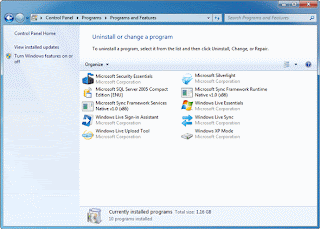MD4URPC has now got their very own Online store
We take PayPal and Credit card for
software : windows, security and Office ( 2007 & 2010)
You can see our store by clicking here
and going to the Webstore tab.
Showing posts with label pc help. Show all posts
Showing posts with label pc help. Show all posts
Wednesday, October 6, 2010
Friday, July 9, 2010
Windows 7 Starter, How to Change the wallpaper.
Here's How:
1. Download the Oceanis Change Background Windows 7 ZIP file above provided by Oceanis.
2. Open the ZIP file and extract the Oceanis_Change_Background_W7.exe file, then run it to install it.
NOTE: Restarting the computer will be required to finish installing this program.
3. When your computer restarts, you will see this as your desktop background. Click on the Oceanis Change Background Windows 7 shortcut to change your desktop background. (see screenshot below)
4. Browse to the images that you want to use and select one, or more to have a desktop slideshow. Select the Picture position for how you want the images displayed, and any desktop slideshow settings if you selected more than one image. (see screenshots below)
NOTE: These options are just like the default ones in the other editions of Windows 7 here that are now being allowed by this program by Oceanis for the Windows 7 Starter edition.
5. When done, click on Save changes. (see screenshots above)
Restart the computer after installing the program.
Do you have a modified skin or theme, or other 3rd party theme or skin program installed?
Do you have UAC turned on?
Did you do this in a administrator or standard account?
You might see if right clicking on the program's shortcut, and clicking on "Run as administrator" may help.
Check all the above.
1. Download the Oceanis Change Background Windows 7 ZIP file above provided by Oceanis.
2. Open the ZIP file and extract the Oceanis_Change_Background_W7.exe file, then run it to install it.
NOTE: Restarting the computer will be required to finish installing this program.
3. When your computer restarts, you will see this as your desktop background. Click on the Oceanis Change Background Windows 7 shortcut to change your desktop background. (see screenshot below)
4. Browse to the images that you want to use and select one, or more to have a desktop slideshow. Select the Picture position for how you want the images displayed, and any desktop slideshow settings if you selected more than one image. (see screenshots below)
NOTE: These options are just like the default ones in the other editions of Windows 7 here that are now being allowed by this program by Oceanis for the Windows 7 Starter edition.
5. When done, click on Save changes. (see screenshots above)
Trouble shooting the program
Restart the computer after installing the program.
Do you have a modified skin or theme, or other 3rd party theme or skin program installed?
Do you have UAC turned on?
Did you do this in a administrator or standard account?
You might see if right clicking on the program's shortcut, and clicking on "Run as administrator" may help.
Check all the above.
Labels:
administrator account,
home page,
http://youtube.com/md4urpc,
pc help,
windows 7,
windows 7 starter
0
comments


Posted by
MD4URPC.com
Wednesday, April 28, 2010
Microsoft Security Essentials 1.0
Microsoft Security Essentials 1.0 Part One: A detailed look at UI.
For years Microsoft has been releasing different iterations of their Windows OS and people have been using it pleasantly. But none of the OS till the date, even Windows 7 latest in Windows Family, don’t have any anti-virus solution built directly inside them. Though Microsoft made Windows Defender, which comes integrated in Windows Vista and Windows 7 and freely available for Windows XP was a merely a anti-spyware solution that was not strong too. So users had to rely on 3rd party anti-virus solutions for years. It seems Microsoft has finally heard the critics and users feedbacks. Now they have come with their own anti-virus solution for Windows, christened as Microsoft Security Essentials. Yeah, there was another solution was available for Windows known as Windows Live OneCare from Microsoft, but it was subscription based service and users would have to buy it. This was disappointing given the fact users had already paid enough for Windows license and it’s MSs responsibility to provide users with anti-virus solution for their OS since Windows Operating Systems are favorite among hackers too. But MS-SE (Microsoft Security Essentials) is totally free for Windows users given that they are running genuine copies of Windows OS. That doesn’t mean user of pirated copies can buy it.
The home screen of MS-SE isn’t much to talk about. It’s very simple but not exciting and intuitive as I was expecting it to be. On top of this screen, you can see computer status. It turns red if your computer has un-attended infected item or update is not latest, otherwise it’ll be green. Just below that you’ll find status of real time protection and virus definition. On right side you can get three scan options Quick, Full and Custom. If you’re expecting ‘Custom’ scan to be really custom scan then you’ll be disappointed. ‘Custom’ scan doesn’t have any option to select ‘Scan Intensity’ or any other special ‘action’ for RAR files. It just have list of locations to scan as you can see in screenshot below. And on the bottom you’ll see scan details like schedule of scan and when last scan was performed.
MS-SE History click to see Image
The History tab in MS-SE is same as ‘Quarantine Items’ page found in other anti-virus solutions. As usual you can see list of detected infected items/files. Here you get three views for your convenience. You can choose to see all detected items, quarantined and allowed, in one list or you can see them in individual lists. Allowed items are those which are detected as malware or PUPS (potentially unwanted programs). Sometimes anti-virus detects harmless items as malware. So if user trusts those items and allows them to stay on computer then such items will be displayed in detected items list.
In my honest opinion, in any anti-virus ‘Settings’ page is the most interesting thing rather it must be. But as with rest of the UI even this part of the MS-SE continues to disappoint.
MS-SE Settings click to see image
Under ‘Settings’ tab you’ll find another eight pages starting with schedule page. Schedule page as the name suggests you’ll get option to schedule computer scan. You can enable or disable schedule scan. Other options are date, time, type of scan like quick scan, when it should run on your computer like when your computer is idle.
MS-SE Settings – Default Actions click to see Image
Next page is ‘Default Actions’ page. Here you get to choose action for detected items at different intensity levels. You get four actions to choose from for all levels except for ‘Severe’ and ‘High’ level alert where you don’t get ‘Allow’ option.
MS-SE Real Time Protection Click to see Image
‘Real Time Protection’ page has very little to offer. An option to turn on or off Real time protection, whether or not MS-SE monitor file and programs on your PC, and option to keep eye on file downloads.
MS-SE Exclusions Lists
Next three pages under ‘Settings’ tab are almost similar except that they are used to exclude different kind of items. First is to exclude specific files and locations, second is to exclude specific file types and third is to exclude specific processes.
MS-SE Settings – Advanced
‘Advanced’ page, but even there I didn’t find ant ‘wow’ thing. I was expecting some really advanced settings here but was disappointed again. It has option to include compressed files in scan. USB drives and other removable media to be included in full scan, option to create restore point. The last option when unchecked, limits the view of history page for non-admin accounts on system.
MS-SE Settings-Microsoft SpyNet
On this page you get two options, Basic membership and Advanced membership. When I first saw these options I thought Microsoft has paid version too. But when I read the description it turned out to be something different and unexpected. Even at early stage this anti-virus system has facility to send suspected files to Microsoft automatically. This was something which I had seen in some other mature anti-virus systems like ESET NOD32. Beware this can sometimes send personal information to MS, mostly unintentionally (that’s what MS says, unintentionally!). There’s no way you can disable this.
To Download This Free program Click HERE
http://www.microsoft.com/security_essentials/
For years Microsoft has been releasing different iterations of their Windows OS and people have been using it pleasantly. But none of the OS till the date, even Windows 7 latest in Windows Family, don’t have any anti-virus solution built directly inside them. Though Microsoft made Windows Defender, which comes integrated in Windows Vista and Windows 7 and freely available for Windows XP was a merely a anti-spyware solution that was not strong too. So users had to rely on 3rd party anti-virus solutions for years. It seems Microsoft has finally heard the critics and users feedbacks. Now they have come with their own anti-virus solution for Windows, christened as Microsoft Security Essentials. Yeah, there was another solution was available for Windows known as Windows Live OneCare from Microsoft, but it was subscription based service and users would have to buy it. This was disappointing given the fact users had already paid enough for Windows license and it’s MSs responsibility to provide users with anti-virus solution for their OS since Windows Operating Systems are favorite among hackers too. But MS-SE (Microsoft Security Essentials) is totally free for Windows users given that they are running genuine copies of Windows OS. That doesn’t mean user of pirated copies can buy it.
(Click to Enlarge)
The home screen of MS-SE isn’t much to talk about. It’s very simple but not exciting and intuitive as I was expecting it to be. On top of this screen, you can see computer status. It turns red if your computer has un-attended infected item or update is not latest, otherwise it’ll be green. Just below that you’ll find status of real time protection and virus definition. On right side you can get three scan options Quick, Full and Custom. If you’re expecting ‘Custom’ scan to be really custom scan then you’ll be disappointed. ‘Custom’ scan doesn’t have any option to select ‘Scan Intensity’ or any other special ‘action’ for RAR files. It just have list of locations to scan as you can see in screenshot below. And on the bottom you’ll see scan details like schedule of scan and when last scan was performed.
Next tab in the UI is ‘Update’ tab.
As in every antivirus solution you will definition download date and time, definition version of both virus and spyware definition. Later is not usually seen in others softwares. And one usual thing you’ll get is button to update definitions. So here ends this second tab.
MS-SE History click to see Image
The History tab in MS-SE is same as ‘Quarantine Items’ page found in other anti-virus solutions. As usual you can see list of detected infected items/files. Here you get three views for your convenience. You can choose to see all detected items, quarantined and allowed, in one list or you can see them in individual lists. Allowed items are those which are detected as malware or PUPS (potentially unwanted programs). Sometimes anti-virus detects harmless items as malware. So if user trusts those items and allows them to stay on computer then such items will be displayed in detected items list.
In my honest opinion, in any anti-virus ‘Settings’ page is the most interesting thing rather it must be. But as with rest of the UI even this part of the MS-SE continues to disappoint.
MS-SE Settings click to see image
Under ‘Settings’ tab you’ll find another eight pages starting with schedule page. Schedule page as the name suggests you’ll get option to schedule computer scan. You can enable or disable schedule scan. Other options are date, time, type of scan like quick scan, when it should run on your computer like when your computer is idle.
MS-SE Settings – Default Actions click to see Image
Next page is ‘Default Actions’ page. Here you get to choose action for detected items at different intensity levels. You get four actions to choose from for all levels except for ‘Severe’ and ‘High’ level alert where you don’t get ‘Allow’ option.
MS-SE Real Time Protection Click to see Image
‘Real Time Protection’ page has very little to offer. An option to turn on or off Real time protection, whether or not MS-SE monitor file and programs on your PC, and option to keep eye on file downloads.
MS-SE Exclusions Lists
Next three pages under ‘Settings’ tab are almost similar except that they are used to exclude different kind of items. First is to exclude specific files and locations, second is to exclude specific file types and third is to exclude specific processes.
MS-SE Settings – Advanced
‘Advanced’ page, but even there I didn’t find ant ‘wow’ thing. I was expecting some really advanced settings here but was disappointed again. It has option to include compressed files in scan. USB drives and other removable media to be included in full scan, option to create restore point. The last option when unchecked, limits the view of history page for non-admin accounts on system.
MS-SE Settings-Microsoft SpyNet
On this page you get two options, Basic membership and Advanced membership. When I first saw these options I thought Microsoft has paid version too. But when I read the description it turned out to be something different and unexpected. Even at early stage this anti-virus system has facility to send suspected files to Microsoft automatically. This was something which I had seen in some other mature anti-virus systems like ESET NOD32. Beware this can sometimes send personal information to MS, mostly unintentionally (that’s what MS says, unintentionally!). There’s no way you can disable this.
To Download This Free program Click HERE
http://www.microsoft.com/security_essentials/
Posted by
MD4URPC.com
Help your PC run faster, Vista and windows 7
1. Limit how many programs run at startup
There are a lot of programs that load automatically when you boot up your PC—which can really hamper performance. To manage these programs like a pro, learn how to get a comprehensive view of what's running:
Click the Start button , and type System Configuration in the search window. Select it from the list of results.
2. Select the Startup tab. The files set to run at startup are indicated with a check mark. You can uncheck nonessential programs—but make sure you only disable programs you're familiar with. When in doubt, leave it checked.
A clean machine is a fast machine.
1. Delete things like trial software
2. Anti-virus software that your not using or did not like. Get one that suits your needs.
How to do it.
1. Click the Start button and select Control Panel.
2. Underneath Programs, click Uninstall a program. (If you don't see this page, change the View by option in the top right-hand corner to Category.)
3. Select the program you want to delete and click Uninstall.
Make ReadyBoost your friend
It's all very well to advise you to close programs you're not using—but just because you're not using it now doesn't mean you won't be using it in 10 minutes. The answer is ReadyBoost, a super helpful feature that can use the extra space on a flash card or USB storage device to speed up your PC. Plug in a compatible storage device and click Speed up my system when you see the AutoPlay dialog box.
Restart often and clean your hard disk
The more you use your PC, the more applications you use and the more services you're running. Closing an application doesn't always close the service. That's why rebooting fixes so many problems; it clears out the memory. Restart at least once a week. Your best bet? Turn off your PC every night. Not only will you clear out your memory, but you'll save energy to boot.
You should also make a habit of cleaning your hard disk to remove temporary files, emptying the Recycle Bin, and getting rid of system files you don't need any more:
1. Click the Start button , and type Disk Cleanup in the search window. Select it from the list of results.
2. After the utility runs, you'll see how much disk space you can free up.
3. Click OK, and then click Delete Files.
PC Common Problems
Locating the problem
Is your PC showing an error message? If so, write down the exact number and wording of the error message, and search for it on the Microsoft Fix it Solution Center. In many cases, the Fix it center provides a "hot fix," which is an automated solution you can run on your PC with just one click!
Even if you don’t see an error message, you may be able to find the solution in the Fix it center, either by topic or by searching. Ask yourself if the problem is related to hardware, software, or the operating system (such as Windows 7, Windows XP, or Windows Vista). The following are some common indicators that can help you decide which is the right answer.
If you're uncertain, don't worry. Just start at the top by determining if your software is working, using the Software errors section that follows. If the issue persists, proceed to the Hardware trouble section and then to the System failure section.
You can also find really helpful information at Microsoft Answers, a forum where you can search, browse, and post questions and answers. Community members – including Microsoft employees – answer the questions posted there. If you'd like to search by individual program, try the Product Solution Center.
The lists on the right side of this page may also help you narrow down the type of trouble you are experiencing.
Software errors
If programs refuse to install, won't appear on your desktop, can't seem to run without freezing, don't load at a decent speed or function properly, or Internet access is unavailable, here's how to troubleshoot:
General issues
Confirm that your PC meets the software's minimum system requirements. If it doesn't, you'll be unable to run the program without upgrading your computer's hardware. Note that PCs which barely meet or just slightly exceed these minimums may run the software more slowly and can be less reliable. Windows 7 and Windows Vista users can reference the Windows Experience Index to quickly gauge their PC's general capabilities.
Check for compatibility with Windows 7 and Windows Vista.
Close open programs and windows that you're not currently using. These can eat up system memory and processing power, slowing your PC or preventing additional software from running. Try running the program again.
Check available hard drive space. Roughly 5 to 10 percent of your hard drive's total storage allotment should be left free to ensure optimum system performance in Windows 7 and Windows Vista, prevent crashes, and keep Windows running at top speed.
Connect aTV tuner to Windows 7 Click HERE for details
Connect TV tunner to Vista
Repair your PC using the Startup Repair function.
Windows 7
Vista
Hard drive failure
In a worst-case scenario, system failure may be caused by a damaged or corrupted hard drive. There are many warning signs that may indicate this problem:
* Your system won't boot.
* No operating system is detected.
* The computer hangs during startup.
* Your PC is making strange noises.
If you are concerned about the safety of your files, try the following options before paying to send it to a data recovery specialist: Follow this link Click HERE on how to Resurrect your Crashed Hard Drive.
There are a lot of programs that load automatically when you boot up your PC—which can really hamper performance. To manage these programs like a pro, learn how to get a comprehensive view of what's running:
Click the Start button , and type System Configuration in the search window. Select it from the list of results.
2. Select the Startup tab. The files set to run at startup are indicated with a check mark. You can uncheck nonessential programs—but make sure you only disable programs you're familiar with. When in doubt, leave it checked.
A clean machine is a fast machine.
1. Delete things like trial software
2. Anti-virus software that your not using or did not like. Get one that suits your needs.
How to do it.
1. Click the Start button and select Control Panel.
2. Underneath Programs, click Uninstall a program. (If you don't see this page, change the View by option in the top right-hand corner to Category.)
3. Select the program you want to delete and click Uninstall.
Make ReadyBoost your friend
It's all very well to advise you to close programs you're not using—but just because you're not using it now doesn't mean you won't be using it in 10 minutes. The answer is ReadyBoost, a super helpful feature that can use the extra space on a flash card or USB storage device to speed up your PC. Plug in a compatible storage device and click Speed up my system when you see the AutoPlay dialog box.
Restart often and clean your hard disk
The more you use your PC, the more applications you use and the more services you're running. Closing an application doesn't always close the service. That's why rebooting fixes so many problems; it clears out the memory. Restart at least once a week. Your best bet? Turn off your PC every night. Not only will you clear out your memory, but you'll save energy to boot.
You should also make a habit of cleaning your hard disk to remove temporary files, emptying the Recycle Bin, and getting rid of system files you don't need any more:
1. Click the Start button , and type Disk Cleanup in the search window. Select it from the list of results.
2. After the utility runs, you'll see how much disk space you can free up.
3. Click OK, and then click Delete Files.
PC Common Problems
Locating the problem
Is your PC showing an error message? If so, write down the exact number and wording of the error message, and search for it on the Microsoft Fix it Solution Center. In many cases, the Fix it center provides a "hot fix," which is an automated solution you can run on your PC with just one click!
Even if you don’t see an error message, you may be able to find the solution in the Fix it center, either by topic or by searching. Ask yourself if the problem is related to hardware, software, or the operating system (such as Windows 7, Windows XP, or Windows Vista). The following are some common indicators that can help you decide which is the right answer.
If you're uncertain, don't worry. Just start at the top by determining if your software is working, using the Software errors section that follows. If the issue persists, proceed to the Hardware trouble section and then to the System failure section.
You can also find really helpful information at Microsoft Answers, a forum where you can search, browse, and post questions and answers. Community members – including Microsoft employees – answer the questions posted there. If you'd like to search by individual program, try the Product Solution Center.
The lists on the right side of this page may also help you narrow down the type of trouble you are experiencing.
Software errors
If programs refuse to install, won't appear on your desktop, can't seem to run without freezing, don't load at a decent speed or function properly, or Internet access is unavailable, here's how to troubleshoot:
General issues
Confirm that your PC meets the software's minimum system requirements. If it doesn't, you'll be unable to run the program without upgrading your computer's hardware. Note that PCs which barely meet or just slightly exceed these minimums may run the software more slowly and can be less reliable. Windows 7 and Windows Vista users can reference the Windows Experience Index to quickly gauge their PC's general capabilities.
Check for compatibility with Windows 7 and Windows Vista.
Close open programs and windows that you're not currently using. These can eat up system memory and processing power, slowing your PC or preventing additional software from running. Try running the program again.
Check available hard drive space. Roughly 5 to 10 percent of your hard drive's total storage allotment should be left free to ensure optimum system performance in Windows 7 and Windows Vista, prevent crashes, and keep Windows running at top speed.
Connect aTV tuner to Windows 7 Click HERE for details
Connect TV tunner to Vista
Repair your PC using the Startup Repair function.
Windows 7
Vista
Hard drive failure
In a worst-case scenario, system failure may be caused by a damaged or corrupted hard drive. There are many warning signs that may indicate this problem:
* Your system won't boot.
* No operating system is detected.
* The computer hangs during startup.
* Your PC is making strange noises.
If you are concerned about the safety of your files, try the following options before paying to send it to a data recovery specialist: Follow this link Click HERE on how to Resurrect your Crashed Hard Drive.
Labels:
desktop,
hard drive,
Help,
malwarebytes,
memory,
pc help,
restore,
shut down,
Tech support,
Vista,
windows 7
0
comments


Posted by
MD4URPC.com
Monday, April 12, 2010
Saturday, April 10, 2010
Online Chatroom
At MD4URPC we also offer an Online Chat room for online Help or Just a simple Question.
This is also away to interact with others that may have the same Issue(s) with a computer problem.
Come check it out today !
Invite friends family to the chat room to see how it works, All FREE
Click HERE
To get your OWN chat room Watch this video
Click HERE
This is also away to interact with others that may have the same Issue(s) with a computer problem.
Come check it out today !
Invite friends family to the chat room to see how it works, All FREE
Click HERE
To get your OWN chat room Watch this video
Click HERE
Subscribe to:
Posts (Atom)