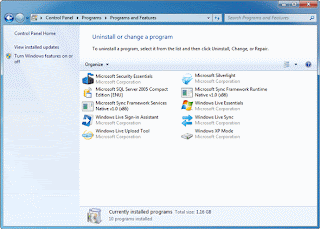1. Limit how many programs run at startup
There are a lot of programs that load automatically when you boot up your PC—which can really hamper performance. To manage these programs like a pro, learn how to get a comprehensive view of what's running:
Click the Start button , and type System Configuration in the search window. Select it from the list of results.
2. Select the Startup tab. The files set to run at startup are indicated with a check mark. You can uncheck nonessential programs—but make sure you only disable programs you're familiar with. When in doubt, leave it checked.
A clean machine is a fast machine.
1. Delete things like trial software
2. Anti-virus software that your not using or did not like. Get one that suits your needs.
How to do it.
1. Click the Start button and select Control Panel.
2. Underneath Programs, click Uninstall a program. (If you don't see this page, change the View by option in the top right-hand corner to Category.)
3. Select the program you want to delete and click Uninstall.
Make ReadyBoost your friend
It's all very well to advise you to close programs you're not using—but just because you're not using it now doesn't mean you won't be using it in 10 minutes. The answer is ReadyBoost, a super helpful feature that can use the extra space on a flash card or USB storage device to speed up your PC. Plug in a compatible storage device and click Speed up my system when you see the AutoPlay dialog box.
Restart often and clean your hard disk
The more you use your PC, the more applications you use and the more services you're running. Closing an application doesn't always close the service. That's why rebooting fixes so many problems; it clears out the memory. Restart at least once a week. Your best bet? Turn off your PC every night. Not only will you clear out your memory, but you'll save energy to boot.
You should also make a habit of cleaning your hard disk to remove temporary files, emptying the Recycle Bin, and getting rid of system files you don't need any more:
1. Click the Start button , and type Disk Cleanup in the search window. Select it from the list of results.
2. After the utility runs, you'll see how much disk space you can free up.
3. Click OK, and then click Delete Files.
PC Common Problems
Locating the problem
Is your PC showing an error message? If so, write down the exact number and wording of the error message, and search for it on the Microsoft Fix it Solution Center. In many cases, the Fix it center provides a "hot fix," which is an automated solution you can run on your PC with just one click!
Even if you don’t see an error message, you may be able to find the solution in the Fix it center, either by topic or by searching. Ask yourself if the problem is related to hardware, software, or the operating system (such as Windows 7, Windows XP, or Windows Vista). The following are some common indicators that can help you decide which is the right answer.
If you're uncertain, don't worry. Just start at the top by determining if your software is working, using the Software errors section that follows. If the issue persists, proceed to the Hardware trouble section and then to the System failure section.
You can also find really helpful information at Microsoft Answers, a forum where you can search, browse, and post questions and answers. Community members – including Microsoft employees – answer the questions posted there. If you'd like to search by individual program, try the Product Solution Center.
The lists on the right side of this page may also help you narrow down the type of trouble you are experiencing.
Software errors
If programs refuse to install, won't appear on your desktop, can't seem to run without freezing, don't load at a decent speed or function properly, or Internet access is unavailable, here's how to troubleshoot:
General issues
Confirm that your PC meets the software's minimum system requirements. If it doesn't, you'll be unable to run the program without upgrading your computer's hardware. Note that PCs which barely meet or just slightly exceed these minimums may run the software more slowly and can be less reliable. Windows 7 and Windows Vista users can reference the Windows Experience Index to quickly gauge their PC's general capabilities.
Check for compatibility with Windows 7 and Windows Vista.
Close open programs and windows that you're not currently using. These can eat up system memory and processing power, slowing your PC or preventing additional software from running. Try running the program again.
Check available hard drive space. Roughly 5 to 10 percent of your hard drive's total storage allotment should be left free to ensure optimum system performance in Windows 7 and Windows Vista, prevent crashes, and keep Windows running at top speed.
Connect aTV tuner to Windows 7 Click HERE for details
Connect TV tunner to Vista
Repair your PC using the Startup Repair function.
Windows 7
Vista
Hard drive failure
In a worst-case scenario, system failure may be caused by a damaged or corrupted hard drive. There are many warning signs that may indicate this problem:
* Your system won't boot.
* No operating system is detected.
* The computer hangs during startup.
* Your PC is making strange noises.
If you are concerned about the safety of your files, try the following options before paying to send it to a data recovery specialist: Follow this link Click HERE on how to Resurrect your Crashed Hard Drive.
Showing posts with label memory. Show all posts
Showing posts with label memory. Show all posts
Wednesday, April 28, 2010
Help your PC run faster, Vista and windows 7
Labels:
desktop,
hard drive,
Help,
malwarebytes,
memory,
pc help,
restore,
shut down,
Tech support,
Vista,
windows 7
0
comments


Posted by
MD4URPC.com
Tuesday, April 13, 2010
How to Find How Much RAM My Computer Will Hold
Download a program to obtain information on your computer's hardware components, such as Speccy, a free program.
(Please note this is a beta version of Speccy and should only be used by advanced users on test machines. We recommend you wait for a final release version before downloading.)Install the program and run it. Follow the program's directions to get the specific information on your motherboard
After writing down the model number of your motherboard, visit the manufacturer's website and search for your motherboard model number. Be careful to do this accurately, as many model numbers differ by only one number or letter.
Read the technical information about your motherboard provided by the website. This will give you information not only about how much RAM your motherboard will hold but also the type of RAM it supports.
If you own an Apple computer, you can simply visit Apple's website and search for your computer's model number to find your RAM capacity. There is no need to install a program.In order to use more than 4GB of RAM you must be running a 64-bit operating system. If you run a 32-bit system, it cannot use more than 4GB, even if your motherboard supports it and you install it.Your motherboard supports a particular type of RAM, such as DDR, DDR2, or DDR3. Before purchasing any RAM make sure it is compatible with your motherboard.If you purchase and install RAM on your own be sure to carefully read a tutorial on it. It is one of the simplest upgrades you can perform but it must be done correctly or you can damage your computer.If your motherboard does not support the amount of RAM you desire, you can purchase a new motherboard and install it. This is much more complicated than a RAM upgrade but is something you can do without hiring a professional if you follow directions carefully.Be careful whenever you download and install a program on your computer. If you use a program other than the ones listed in this article, take care to ensure it is from a trustworthy source. A failure to do so may put your computer at risk of infection by viruses or malware
Free software from Microsoft
Click HERE
Free Internet Security Essentials From Microsoft
Click HERE
Here you can find all your computer needs
Thursday, April 1, 2010
Ram with out the Big price
Everybody knows how costly is to buy a new RAM. SO, in order to get almost equal performance, we can also use some memory from our Hard Disc as virtual memory, which acts as a substitute to RAM. Follow the simple steps stated below to do so....
1. Right Click on My Computer & go to Properties
2. Click on Advanced Tab & go to Settings in the Performance Section.
3. Select the next "Advanced" Tab on the "Performance Options" window. On the advanced tab, click the "Change" button in the "Virtual memory" section.
4. Comprehend the implications of the virtual memory settings. On the "Virtual Memory" window, the "initial size" is the minimum amount of hard drive space Windows will allocate to virtual memory. The "maximum size" is the largest size to which Windows will allow your virtual memory to grow. If you set this setting too low and Windows requires more virtual memory than the maximum, Windows will likely crash or freeze and you will need to reboot. Thus, you should select (or keep the selection as) "System managed size." By allowing Windows to manage the virtual memory, Windows will increase and decrease the size of the virtual memory as-needed. It is not recommended under any circumstances to select "No paging file" because this can cause system instability.
5. Choose your virtual memory settings. On the "Virtual Memory" screen, you may modify your virtual memory settings in accordance with Step 4. Once you have made your settings, click the "Set" button. Windows will ask you to reboot. Once you do, your virtual memory settings will be changed
This works Even better if you have two Hard drives installed,
Put the paging file on the slave hard drive and then follow the above instructions.
Also make sure you have two hard drives an not one with Two partions ( split)
Open the computer case to make sure there is two is the fastes way.
for beginners
1. Right Click on My Computer & go to Properties
2. Click on Advanced Tab & go to Settings in the Performance Section.
3. Select the next "Advanced" Tab on the "Performance Options" window. On the advanced tab, click the "Change" button in the "Virtual memory" section.
4. Comprehend the implications of the virtual memory settings. On the "Virtual Memory" window, the "initial size" is the minimum amount of hard drive space Windows will allocate to virtual memory. The "maximum size" is the largest size to which Windows will allow your virtual memory to grow. If you set this setting too low and Windows requires more virtual memory than the maximum, Windows will likely crash or freeze and you will need to reboot. Thus, you should select (or keep the selection as) "System managed size." By allowing Windows to manage the virtual memory, Windows will increase and decrease the size of the virtual memory as-needed. It is not recommended under any circumstances to select "No paging file" because this can cause system instability.
5. Choose your virtual memory settings. On the "Virtual Memory" screen, you may modify your virtual memory settings in accordance with Step 4. Once you have made your settings, click the "Set" button. Windows will ask you to reboot. Once you do, your virtual memory settings will be changed
This works Even better if you have two Hard drives installed,
Put the paging file on the slave hard drive and then follow the above instructions.
Also make sure you have two hard drives an not one with Two partions ( split)
Open the computer case to make sure there is two is the fastes way.
for beginners
Subscribe to:
Posts (Atom)