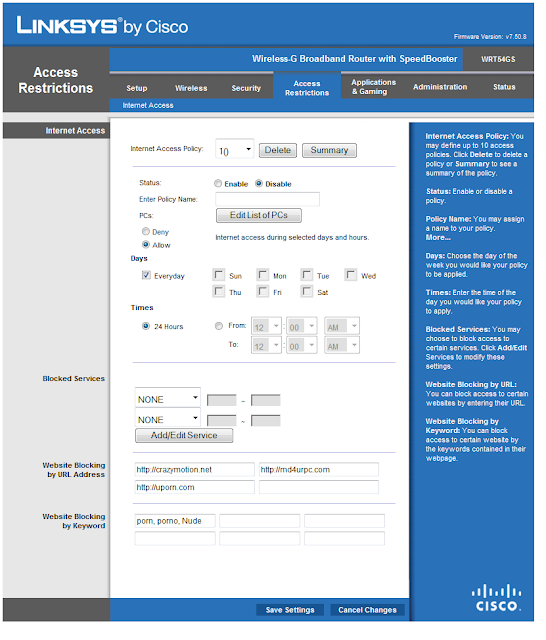Their is alot to chose from. Just type in Voip in goole and you get a long list of Phone services, But how and who to chose ?
Well in this Blog i have a couple that I like and is user friendly
My Number one pick is Tuktomi .
Why ?
1. It just works great on my PC. and laptop.
2. Can foreward my calls to Any cell phone while in a converstion.
3. I can screen my callers an not even answer the phone.
4. Can have a Local Number and a Toll Free number.
Go mobile by adding a 2nd number with voice mail to your cell phone - business and personal numbers on one phone.
Save money with unlimited calls throughout the U.S. and Canada. Traveling internationally? Use toktumi to call numbers back home for free.
And another Good one for local an toll free Numbers is Evoice
I like this one as well , About the same thing , But you do not get the software for your PC
But you do get 6 months free.
Our professional, full-featured voicemail system allows you to receive messages by phone, email—even transcribed text. ( I like the Text part.) Both of these services are Good and both Give you Email alerts when you get a voicemail.
Tuktomi also Gives you a program that runs on your PC/laptop you can answer calls with, and Check Voice mail. Foreward calls to another phone or decline a call. You can set up Business hours and have calls sent to Voice mail or to another Phone Lan line or cell phone Anywhere in the US or Canada
Try it today nothing to lose an no more searching for the perfect phone service,
Sunday, May 23, 2010
Monday, May 17, 2010
Online Banking Are You safe ?
When you access your bank account online you probably don't think that at that exact moment there may be a hacker, somewhere in the world, trying to steal your bank information and your money.
• Beware the Risks of Joint Bank Accounts
• A Cheat Sheet on Tipping Do's and Don'ts
• Learn Grocery Pricing Secrets and Save
Your bank offers secure online banking, so why should you worry, right?
Despite banks' efforts to protect accounts from the online crooks, hacker attacks remain a serious threat that cost Americans millions of dollars each year. The Internet Crime Complaint Center reported that Americans lost about $559 million to Internet thieves in 2009. That is more than twice the 2008 figure, when $268 million was stolen on the Internet, according to the center.
"Last year there were more online bank robberies than there were actual on-site bank robberies," says Sean Sullivan, a security adviser at F-Secure, an Internet security firm. "Banks have become very proactive in protecting accounts from hackers, but it's still quite a large problem. We see all types of new attempts every day."
--------------------------------------------------------------------------------
Biggest Threat
Banking Trojans -- malicious code specifically designed for banking fraud -- are one of the biggest threats to consumers who bank online, Sullivan says. They are invisible and can steal multiple types of data, including passwords. Some more advanced types of Trojans can make fraudulent transfers and drain your account while you are logged on to the account online, he says.
Is Your Bank Safe?
The more questions and passwords you are asked to enter in order to log in to your account, the safer is your bank's website.
If your bank only asks you to enter a username and password to log in its website is not as secure as it should be, Sullivan says.
Some banks require customers to create a username, a site key name and use personalized pictures or symbols that appear during the login process. In addition, banks should ask customers to answer a security question before gaining access to their account.
"The more layers you have before you get to your account, the safer you are," Sullivan says.
Who's Liable?
In the event you become a victim of online theft, act quickly and know your rights. The general rule for consumer checking and savings accounts is the bank is liable for most of the damage, as long as you report the illicit transfer in a timely manner. But if you have a line of credit account or a business account, you need to be extra careful, because the bank will not always be obligated to pay for your loss.
"It is based on whether the customer's conduct with respect to security was reasonable," he says. In that case the court will ultimately determine who was more at fault for the breach -- the bank or the consumer.
Business Accounts
Business accounts are the most vulnerable to hacker attacks and the least protected by the law. Hackers are much more inclined to break into a six-figure business account than a consumer account with a few thousand dollars, Sullivan says.
"There are hundreds of cases of thefts of money from small business deposit accounts each year," Johnson says.
Business accounts are regulated by the Uniform Commercial Code, or UCC, which requires banks to maintain "commercial reasonable authentication security procedures," in any kind of wire transfer, he says.
"If the bank can show the breach was caused by something the customer did the bank is not liable," Johnson says.
California attorney Nada Alnajafi says most small businesses don't understand the risk they are taking when they use wire-transfer accounts.
"I don't think a lot of them understand they are taking almost full risk for any potential issues," she says.
She is representing a small Los Angeles business owner who lost $50,000 after a hacker committed a fraudulent transfer from his Bank of America account to a Croatian Bank. She filed a lawsuit on behalf of her client against Bank of America in February because the bank refused to take responsibility for the theft, she says.
Bank of America claims it is not liable for the illicit transfer. The lawsuit is pending.
How to Help Protect Your Account
• Don't access your account from a shared computer.
• Be certain your computer has anti-virus, firewall and anti-spyware programs, including security software with automatic updates.
• If you are using wireless service, check the settings on your computer to make sure the connection is encrypted. Don't connect to your account using a public network, like the ones you find at a coffee shop or at the airport.
• Review your statements regularly and carefully, and report any suspicious activity to your bank immediately.
• Use a strong password with letters and numbers combined. Don't use the same password for multiple accounts.
• Log out after every session.
• Beware the Risks of Joint Bank Accounts
• A Cheat Sheet on Tipping Do's and Don'ts
• Learn Grocery Pricing Secrets and Save
Your bank offers secure online banking, so why should you worry, right?
Despite banks' efforts to protect accounts from the online crooks, hacker attacks remain a serious threat that cost Americans millions of dollars each year. The Internet Crime Complaint Center reported that Americans lost about $559 million to Internet thieves in 2009. That is more than twice the 2008 figure, when $268 million was stolen on the Internet, according to the center.
"Last year there were more online bank robberies than there were actual on-site bank robberies," says Sean Sullivan, a security adviser at F-Secure, an Internet security firm. "Banks have become very proactive in protecting accounts from hackers, but it's still quite a large problem. We see all types of new attempts every day."
--------------------------------------------------------------------------------
Biggest Threat
Banking Trojans -- malicious code specifically designed for banking fraud -- are one of the biggest threats to consumers who bank online, Sullivan says. They are invisible and can steal multiple types of data, including passwords. Some more advanced types of Trojans can make fraudulent transfers and drain your account while you are logged on to the account online, he says.
Is Your Bank Safe?
The more questions and passwords you are asked to enter in order to log in to your account, the safer is your bank's website.
If your bank only asks you to enter a username and password to log in its website is not as secure as it should be, Sullivan says.
Some banks require customers to create a username, a site key name and use personalized pictures or symbols that appear during the login process. In addition, banks should ask customers to answer a security question before gaining access to their account.
"The more layers you have before you get to your account, the safer you are," Sullivan says.
Who's Liable?
In the event you become a victim of online theft, act quickly and know your rights. The general rule for consumer checking and savings accounts is the bank is liable for most of the damage, as long as you report the illicit transfer in a timely manner. But if you have a line of credit account or a business account, you need to be extra careful, because the bank will not always be obligated to pay for your loss.
"It is based on whether the customer's conduct with respect to security was reasonable," he says. In that case the court will ultimately determine who was more at fault for the breach -- the bank or the consumer.
Business Accounts
Business accounts are the most vulnerable to hacker attacks and the least protected by the law. Hackers are much more inclined to break into a six-figure business account than a consumer account with a few thousand dollars, Sullivan says.
"There are hundreds of cases of thefts of money from small business deposit accounts each year," Johnson says.
Business accounts are regulated by the Uniform Commercial Code, or UCC, which requires banks to maintain "commercial reasonable authentication security procedures," in any kind of wire transfer, he says.
"If the bank can show the breach was caused by something the customer did the bank is not liable," Johnson says.
California attorney Nada Alnajafi says most small businesses don't understand the risk they are taking when they use wire-transfer accounts.
"I don't think a lot of them understand they are taking almost full risk for any potential issues," she says.
She is representing a small Los Angeles business owner who lost $50,000 after a hacker committed a fraudulent transfer from his Bank of America account to a Croatian Bank. She filed a lawsuit on behalf of her client against Bank of America in February because the bank refused to take responsibility for the theft, she says.
Bank of America claims it is not liable for the illicit transfer. The lawsuit is pending.
How to Help Protect Your Account
• Don't access your account from a shared computer.
• Be certain your computer has anti-virus, firewall and anti-spyware programs, including security software with automatic updates.
• If you are using wireless service, check the settings on your computer to make sure the connection is encrypted. Don't connect to your account using a public network, like the ones you find at a coffee shop or at the airport.
• Review your statements regularly and carefully, and report any suspicious activity to your bank immediately.
• Use a strong password with letters and numbers combined. Don't use the same password for multiple accounts.
• Log out after every session.
Posted by
MD4URPC.com
Tuesday, May 11, 2010
System Restore in Vista.
Follow these instructions for reverting important Windows Vista files back to a previous state using System Restore:
Difficulty: Easy
Time Required: Using System Restore to reverse system changes in Windows Vista usually takes several minutes
Here's How:
Navigate to the Start -> All Programs -> Accessories -> System Tools program group.
Click on the System Restore program icon.
Choose the Choose a different restore point radio button and then click Next >.
Note: The default choice is Recommended restore. This restore point is probably the most recent automatically created one and is likely the best choice. However, for purposes of demonstrating the entire System Restore process in Windows Vista, I'll be continuing with the longer process of choosing a restore point manually.
Choose the restore point that you want to use.
Note: Check the Show restore points older than 5 days checkbox to see more than the most recent restore points.
Note: Any restore points that you created, scheduled restore points that Windows Vista created, and those created automatically during the installation of certain programs will be listed here. You can not use System Restore to undo Windows Vista changes to a date that a restore point does not exist.
Click Next >.
Click Finish on the Confirm your restore point window to begin the System Restore.
Note: Windows Vista will shut down to complete the System Restore so be sure to save any work you might have open in other programs before proceeding.
Important: System Restore will not revert any of your non-system files like documents, email, music, etc. to a previous state. These types files are completely unaffected by System Restore. If your intention with this tool was to recover a deleted non-system file, try using a file recovery program instead of System Restore.
Click Yes to the Are you sure you want to continue? dialog box.
System Restore will now restore Windows Vista to the state that was recorded in the restore point you chose in Step 4.
Note: The System Restore process could take several minutes as you see the "Please wait while your Windows files and settings are being restored" message. Your computer will then reboot as normal when complete.
Immediately after logging in after the reboot, you should see a message that System Restore completed successfully.
Click Close.
Check to see if whatever Windows Vista problem you were troubleshooting has been corrected by this System Restore.
If the problem still persists, you can repeat the steps above and choose another restore point if one is available.
If this restoration caused a problem, you can always undo this particular System Restore.
Having trouble using System Restore in Windows Vista?
you can call 1-888-405-8769
Difficulty: Easy
Time Required: Using System Restore to reverse system changes in Windows Vista usually takes several minutes
Here's How:
Navigate to the Start -> All Programs -> Accessories -> System Tools program group.
Click on the System Restore program icon.
Choose the Choose a different restore point radio button and then click Next >.
Note: The default choice is Recommended restore. This restore point is probably the most recent automatically created one and is likely the best choice. However, for purposes of demonstrating the entire System Restore process in Windows Vista, I'll be continuing with the longer process of choosing a restore point manually.
Choose the restore point that you want to use.
Note: Check the Show restore points older than 5 days checkbox to see more than the most recent restore points.
Note: Any restore points that you created, scheduled restore points that Windows Vista created, and those created automatically during the installation of certain programs will be listed here. You can not use System Restore to undo Windows Vista changes to a date that a restore point does not exist.
Click Next >.
Click Finish on the Confirm your restore point window to begin the System Restore.
Note: Windows Vista will shut down to complete the System Restore so be sure to save any work you might have open in other programs before proceeding.
Important: System Restore will not revert any of your non-system files like documents, email, music, etc. to a previous state. These types files are completely unaffected by System Restore. If your intention with this tool was to recover a deleted non-system file, try using a file recovery program instead of System Restore.
Click Yes to the Are you sure you want to continue? dialog box.
System Restore will now restore Windows Vista to the state that was recorded in the restore point you chose in Step 4.
Note: The System Restore process could take several minutes as you see the "Please wait while your Windows files and settings are being restored" message. Your computer will then reboot as normal when complete.
Immediately after logging in after the reboot, you should see a message that System Restore completed successfully.
Click Close.
Check to see if whatever Windows Vista problem you were troubleshooting has been corrected by this System Restore.
If the problem still persists, you can repeat the steps above and choose another restore point if one is available.
If this restoration caused a problem, you can always undo this particular System Restore.
Having trouble using System Restore in Windows Vista?
you can call 1-888-405-8769
Is there hope for Zynga
Lead generation scams
Through 2009 Zynga made money from lead generation advertising schemes, whereby game participants would earn game points by signing up for featured credit cards or video-rental services. These were criticized as being less cost-effective than simply buying game points, and in some cases, being outright scams that would download unwanted software or unwittingly sign up for a recurring subscription.[11] On October 31, 2009, Michael Arrington of TechCrunch said that Zynga intentionally worked with scam advertisers, and that lead generation made up a third of Zynga's revenue.[18] Arrington also alleged that Facebook was complicit in this.[19] On November 2, 2009, CEO Mark Pincus announced a reform in its offers: Tatto Media, a major offer provider that enrolled users into recurring cell phone subscriptions, would be banned, all mobile offers would be removed, and offer providers would be required to pre-screen offers.[20]
Arrington continued to question Pincus' role in the scams, republishing a video of a speech by Pincus.[21] In the speech, Pincus said:
So I funded [Zynga] myself but I did every horrible thing in the book to, just to get revenues right away. I mean we gave our users poker chips if they downloaded this Zwinky toolbar which was like, I don't know, I downloaded it once and couldn’t get rid of it. *laughs* We did anything possible just to just get revenues so that we could grow and be a real business.
—Mark Pincus, Speech from Startup@Berkeley
In response, Pincus noted that after offering the Zwinky toolbar, his team of ten decided to remove it since it was a "painful experience."[22]
Several days after the Techcrunch story, Zynga's most recent Facebook game FishVille, was temporarily taken offline by Facebook on claim of advertising violations. According to Zynga, Fishville had 875,000 users within two days of launch. A release from Facebook on its reasons for taking the game offline read that "FishVille will remain suspended until Facebook is satisfied that Zynga demonstrates compliance with Facebook restrictions — as well as Zynga’s own restrictions — on the ads it offers users."[23] FishVille was later un-suspended at midnight November 9/10.[24]
Several suits were filed against Zynga for promoting such offers,[25][26] including a class-action lawsuit in the United States District Court for the Northern District of California for violation of the Unfair competition law and the Consumers Legal Remedies Act, after the lead plaintiff's credit card was billed more than $200 for offers she completed to receive YoVille currency.[27][28][29]
Pincus later said that he had been too eager to increase company revenues through advertising, and that operating in reactive mode by taking down ads only after receiving complaints had not worked. The company removed all ads for a time, relying only on direct purchase of game currency, then began reintroducing third party ads only after they had been screened.[11]
Other criticism
In September 2009 Zynga was threatened with legal action by Nissan for alleged use of their trademarks in the game Street Racing. Zynga subsequently renamed and changed the thumbnail images of all cars that were branded Nissan and Infiniti to "Sindats" and "Fujis" with the thumbnails changed.[30] At the time they also renamed and redesigned automobiles depicted as being made by GM, Ferrari, Lamborghini, Saab, and others.
Another source of criticism is non-players who grow tired of seeing updates about their friends' social gaming activity. Facebook groups created to express displeasure regarding overexposure of Zynga's games attracted millions of members.[11]
After all of the Scams and ways for Not only Zynga to make Big money Facebook it's self is to blame as well.
I'm a FaceBook user, And in the past recent months I have seen alot of changes that I think have made some Difference in the way they work and operate, Now They are the #2 ranked website (Google #1), But at what cost ?
Well at first they had a bad reputation for scams on the social network, And now that the Site is making Millions they can be picky on how the games are run on the website, Or you would think. I admit it is alot better and the Privacy settings are better, you just got to know how to use them.
Under Account at the top right on Facebook Click on Account setting, Change your Privacy settings
Also look under the Application settings, Check all of the Applications on your Facebook account.
If you Did'nt add it then I would remove it.
Any questions you can Email Us : customerservice@md4urpc.com
Through 2009 Zynga made money from lead generation advertising schemes, whereby game participants would earn game points by signing up for featured credit cards or video-rental services. These were criticized as being less cost-effective than simply buying game points, and in some cases, being outright scams that would download unwanted software or unwittingly sign up for a recurring subscription.[11] On October 31, 2009, Michael Arrington of TechCrunch said that Zynga intentionally worked with scam advertisers, and that lead generation made up a third of Zynga's revenue.[18] Arrington also alleged that Facebook was complicit in this.[19] On November 2, 2009, CEO Mark Pincus announced a reform in its offers: Tatto Media, a major offer provider that enrolled users into recurring cell phone subscriptions, would be banned, all mobile offers would be removed, and offer providers would be required to pre-screen offers.[20]
Arrington continued to question Pincus' role in the scams, republishing a video of a speech by Pincus.[21] In the speech, Pincus said:
So I funded [Zynga] myself but I did every horrible thing in the book to, just to get revenues right away. I mean we gave our users poker chips if they downloaded this Zwinky toolbar which was like, I don't know, I downloaded it once and couldn’t get rid of it. *laughs* We did anything possible just to just get revenues so that we could grow and be a real business.
—Mark Pincus, Speech from Startup@Berkeley
In response, Pincus noted that after offering the Zwinky toolbar, his team of ten decided to remove it since it was a "painful experience."[22]
Several days after the Techcrunch story, Zynga's most recent Facebook game FishVille, was temporarily taken offline by Facebook on claim of advertising violations. According to Zynga, Fishville had 875,000 users within two days of launch. A release from Facebook on its reasons for taking the game offline read that "FishVille will remain suspended until Facebook is satisfied that Zynga demonstrates compliance with Facebook restrictions — as well as Zynga’s own restrictions — on the ads it offers users."[23] FishVille was later un-suspended at midnight November 9/10.[24]
Several suits were filed against Zynga for promoting such offers,[25][26] including a class-action lawsuit in the United States District Court for the Northern District of California for violation of the Unfair competition law and the Consumers Legal Remedies Act, after the lead plaintiff's credit card was billed more than $200 for offers she completed to receive YoVille currency.[27][28][29]
Pincus later said that he had been too eager to increase company revenues through advertising, and that operating in reactive mode by taking down ads only after receiving complaints had not worked. The company removed all ads for a time, relying only on direct purchase of game currency, then began reintroducing third party ads only after they had been screened.[11]
Other criticism
In September 2009 Zynga was threatened with legal action by Nissan for alleged use of their trademarks in the game Street Racing. Zynga subsequently renamed and changed the thumbnail images of all cars that were branded Nissan and Infiniti to "Sindats" and "Fujis" with the thumbnails changed.[30] At the time they also renamed and redesigned automobiles depicted as being made by GM, Ferrari, Lamborghini, Saab, and others.
Another source of criticism is non-players who grow tired of seeing updates about their friends' social gaming activity. Facebook groups created to express displeasure regarding overexposure of Zynga's games attracted millions of members.[11]
After all of the Scams and ways for Not only Zynga to make Big money Facebook it's self is to blame as well.
I'm a FaceBook user, And in the past recent months I have seen alot of changes that I think have made some Difference in the way they work and operate, Now They are the #2 ranked website (Google #1), But at what cost ?
Well at first they had a bad reputation for scams on the social network, And now that the Site is making Millions they can be picky on how the games are run on the website, Or you would think. I admit it is alot better and the Privacy settings are better, you just got to know how to use them.
Under Account at the top right on Facebook Click on Account setting, Change your Privacy settings
Also look under the Application settings, Check all of the Applications on your Facebook account.
If you Did'nt add it then I would remove it.
Any questions you can Email Us : customerservice@md4urpc.com
Start here to set up a network in Windows 7
There are six steps in the process of setting up a home or small office network. Each step is listed below along with links to detailed information about that step. For an overview of the process, see Setting up a wireless network.
1. Plan your network
Decide what type of network you want. We recommend using a wireless network so that you have the option of using wired or wireless connections. Wireless connections give you the most mobility since they use radio waves to send information between computers. For more information, see What you need to set up a home network.

2. Get the necessary hardware and an (optional) ISP
At a minimum, you'll need a router
and a network adapter for each computer (most laptops come with a wireless network adapter already installed). If you want to connect to the Internet, you'll need to have an account set up with an Internet service provider (ISP). For more information, see Selecting a wireless router or another wireless network device.
3. Set up the router
If your router displays the Windows 7 logo or the phrase "Compatible with Windows 7," you can set it up automatically using the latest version of Windows Connect Now (WCN) on Windows 7 or Windows Vista Service Pack 2. Otherwise, most routers come with a setup CD that will assist you in setting it up. Follow the instructions that came with your router. For more information, see Set up a wireless router.
4. Connect the router to the Internet (optional)
You don't have to do this step, but we highly recommend it. Most people find it very valuable to have an Internet connection. To connect the router to the Internet, follow the instructions provided by your ISP, or see Set up a broadband (DSL or cable) connection.
5. Connect computers and devices to the network
For the easiest setup, buy devices that display the Windows 7 logo or the phrase "Compatible with Windows 7," and then follow the instructions that came with the device. For more information, see Set up a wireless router, and refer to the section entitled "Connect other computers to the network." Also, search Help and Support for "Add a device or computer to a network."
6. Create a homegroup or turn on file and printer sharing
If you're setting up a home network, creating a homegroup is the easiest way to share files and printers. All homegroup computers must be running Windows 7. For more information, search Help and Support for "Create a homegroup." Also, see Join a homegroup and What is a homegroup?
If you have different versions of Windows on your network computers or you're setting up a small office network, you'll need to turn on file and printer sharing. For more information, see Networking home computers running different versions of Windows.
How do I access the router’s web-based setup page? Click HERE
1. Plan your network
Decide what type of network you want. We recommend using a wireless network so that you have the option of using wired or wireless connections. Wireless connections give you the most mobility since they use radio waves to send information between computers. For more information, see What you need to set up a home network.

2. Get the necessary hardware and an (optional) ISP
At a minimum, you'll need a router
and a network adapter for each computer (most laptops come with a wireless network adapter already installed). If you want to connect to the Internet, you'll need to have an account set up with an Internet service provider (ISP). For more information, see Selecting a wireless router or another wireless network device.
3. Set up the router
If your router displays the Windows 7 logo or the phrase "Compatible with Windows 7," you can set it up automatically using the latest version of Windows Connect Now (WCN) on Windows 7 or Windows Vista Service Pack 2. Otherwise, most routers come with a setup CD that will assist you in setting it up. Follow the instructions that came with your router. For more information, see Set up a wireless router.
4. Connect the router to the Internet (optional)
You don't have to do this step, but we highly recommend it. Most people find it very valuable to have an Internet connection. To connect the router to the Internet, follow the instructions provided by your ISP, or see Set up a broadband (DSL or cable) connection.
5. Connect computers and devices to the network
For the easiest setup, buy devices that display the Windows 7 logo or the phrase "Compatible with Windows 7," and then follow the instructions that came with the device. For more information, see Set up a wireless router, and refer to the section entitled "Connect other computers to the network." Also, search Help and Support for "Add a device or computer to a network."
6. Create a homegroup or turn on file and printer sharing
If you're setting up a home network, creating a homegroup is the easiest way to share files and printers. All homegroup computers must be running Windows 7. For more information, search Help and Support for "Create a homegroup." Also, see Join a homegroup and What is a homegroup?
If you have different versions of Windows on your network computers or you're setting up a small office network, you'll need to turn on file and printer sharing. For more information, see Networking home computers running different versions of Windows.
How to set up a wireless using Linksys on DSL Click HERE for more information.
How do I set up a router with Cable? Click HERE
How do I access the router’s web-based setup page? Click HERE
Another thing you can and should do is Upgrade your Firmware.
Mine was Three(3) years old, And after I updated it, My router Signal was just a bit stronger.
In the above pic as you can see using the Linksys (Cisco) Wireless router You can also set it to block certain websites or Keywords on a website.
Saturday, May 1, 2010
Activate the administrator account
This Video will show you how to get to the User Account and also how to Active your Administrator account within windows.
I mean how many times have you tryed to make an account withe name ADMINISTRATOR ?
In this short Video I will show you how to do it.
Net user administrator active:/yes
You can Also see the Video and others at on my youtube Channel
By clicking HERE
Or at the Bottom left of this Blog you can Click on the youtube ICON and my videos pop up, Select the one you want to see.
Also make them Full screen Much Better Viewing.
Subscribe to:
Comments (Atom)