Internet Explorer will show your router's configuration page. Most of the default settings should be fine, but you should configure three things:
Your wireless network name, known as the SSID. This name identifies your network. You should choose something unique that none of your neighbors will be using.
Your administrative password, which controls your wireless network. Just like any other password, it should not be a word that you can find in the dictionary, and it should be a combination of letters, numbers, and symbols. Be sure you can remember this password, because you'll need it if you ever have to change your router's settings.
The exact steps you follow to configure these settings will vary depending on the type of router you have. After each configuration setting, be sure to click Save Settings, Apply, or OK to save your changes.
Now, you should disconnect the network cable from your computer.
A wireless router
The router converts the signals coming across your Internet connection into a wireless broadcast, sort of like a cordless phone base station. Be sure to get a wireless router, and not a wireless access pointA wireless network adapter
Network adapters wirelessly connect your computer to your wireless router. If you have a newer computer you may already have wireless capabilities built in. If this is the case, then you will not need a wireless network adapter. If you need to purchase an adapter for a desktop computer, buy a USB wireless network adapter. If you have a laptop, buy a PC card-based network adapter. Make sure that you have one adapter for every computer on your network.Note: To make setup easy, choose a network adapter made by the same vendor that made your wireless router. For example, if you find a good price on a Linksys router, choose a Linksys network adapter to go with it. To make shopping even easier, buy a bundle, such as those available from D-Link, Netgear, Linksys, Microsoft, and Buffalo. If you have a desktop computer, make sure that you have an available USB port to plug the wireless network adapter into. If you don't have any open USB ports, buy a hub to add additional ports.
The above picture shows A laptop and a desktop connected To a wireless router, Then through the Modem.
Also the desktop is Connected with the Ethernet cord. This is how you get into the router Much faster is with the Ethernet cord, Once your wireless is set up and Secured with a password You can save all the settings and unplug the Ethernet cord from the desktop, Giving it is wireless. If not leave it pluged in.
Windows XP
Now if friends or family come over and want onto your Wireless.
1.Open Connect to a Network by clicking the Start button , and then clicking Connect to.
2.In the list of networks, click the network that you want to connect to, and then click Connect.
Windows 7
Bottom right corner on windows 7 left click the Icon for the internet and the wireless networks available show up. Find your network and click on it then enter the password when prompted.
Windows Vista
1.Open Network and Sharing Center by clicking the Start button , clicking Control Panel, clicking Network and Internet, and then clicking Network and Sharing Center.
2.In the left pane, click Set up a connection or network.
3.Click Set up a wireless router or access point, and then click Next

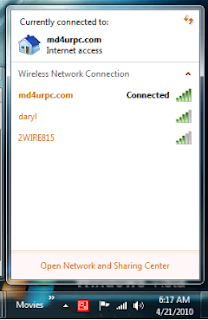


No comments:
Post a Comment
Thank you for your comment please see our website at http://md4urpc.com